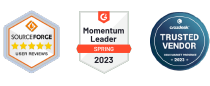How Can I Restrict Cellular Data Usage in Kiosk Mode with AirDroid Business?
Table of Contents[ShowHide]
Managing cellular data usage on your company's Android devices is crucial to prevent excessive data charges and maintain network performance. AirDroid Business's Kiosk Mode provides administrators to remotely allow or disable users to access "Cellular Data" on multiple devices.
In this article, we will walk you through the process of restricting cellular data usage in Kiosk Mode with AirDroid Business step-by-step.
- Step 1Access the "Cellular Data" Section for Kiosk Mode
- Go to Admin Console > Policy & Kiosk > Policy & Kiosk Config Files. Click on the Arrow icon on your existing Config File > Edit.
- If you have not created a Config File, click + Create Config File instead.
- Next, click on Device Limitation > Cellular. You can see the "Cellular Data" section. This is where you can control Cellular Data Usage permission in Kiosk Mode.
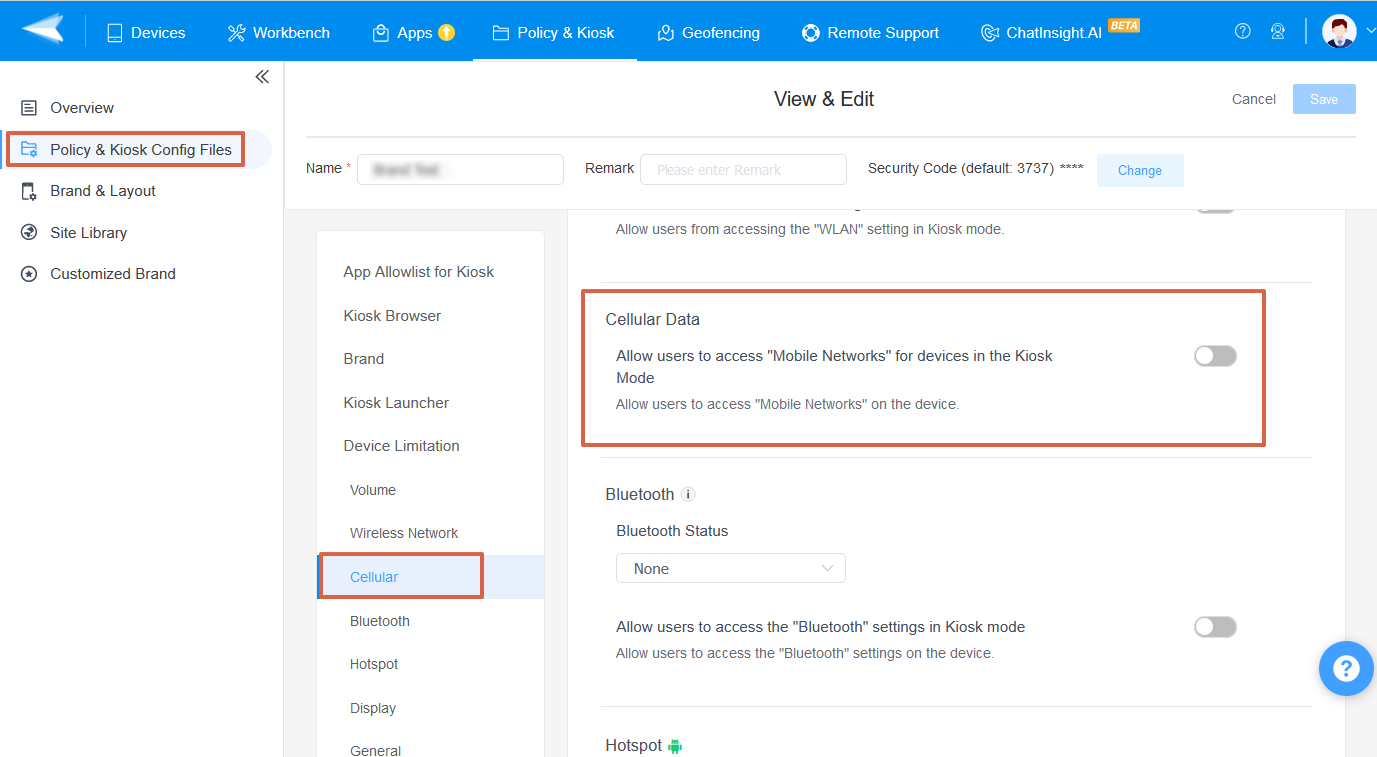
- Step 2Manage Cellular Data Settings for Kiosk Mode
- ● To allow users to access "Mobile Networks" for devices in the Kiosk Mode, please enable the "Cellular Data" option.
- ● To disable users to access "Mobile Networks" for devices in the Kiosk Mode, please disable this option.
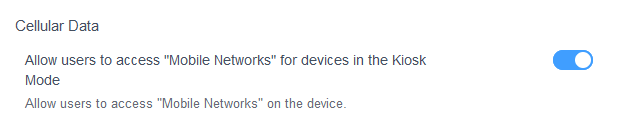
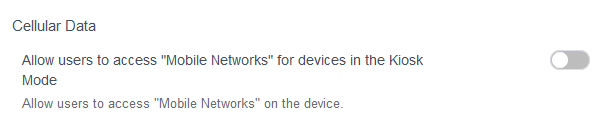
- Step 3Save and Apply the Settings
- After setting up this Kiosk File, click the "Save" button on the top right corner. (When you create this file for the first time, you will need to fill in the file name and remarks.)
- Next, select the Kiosk File you just created or edited. Find the [Apply Config File to the following devices/groups] and click [+Add]. Choose the devices or groups to which you want to apply the kiosk settings to and confirm.
- When the status in the list turns to "Applied successfully", it means the kiosk settings have been successfully applied to the target devices.

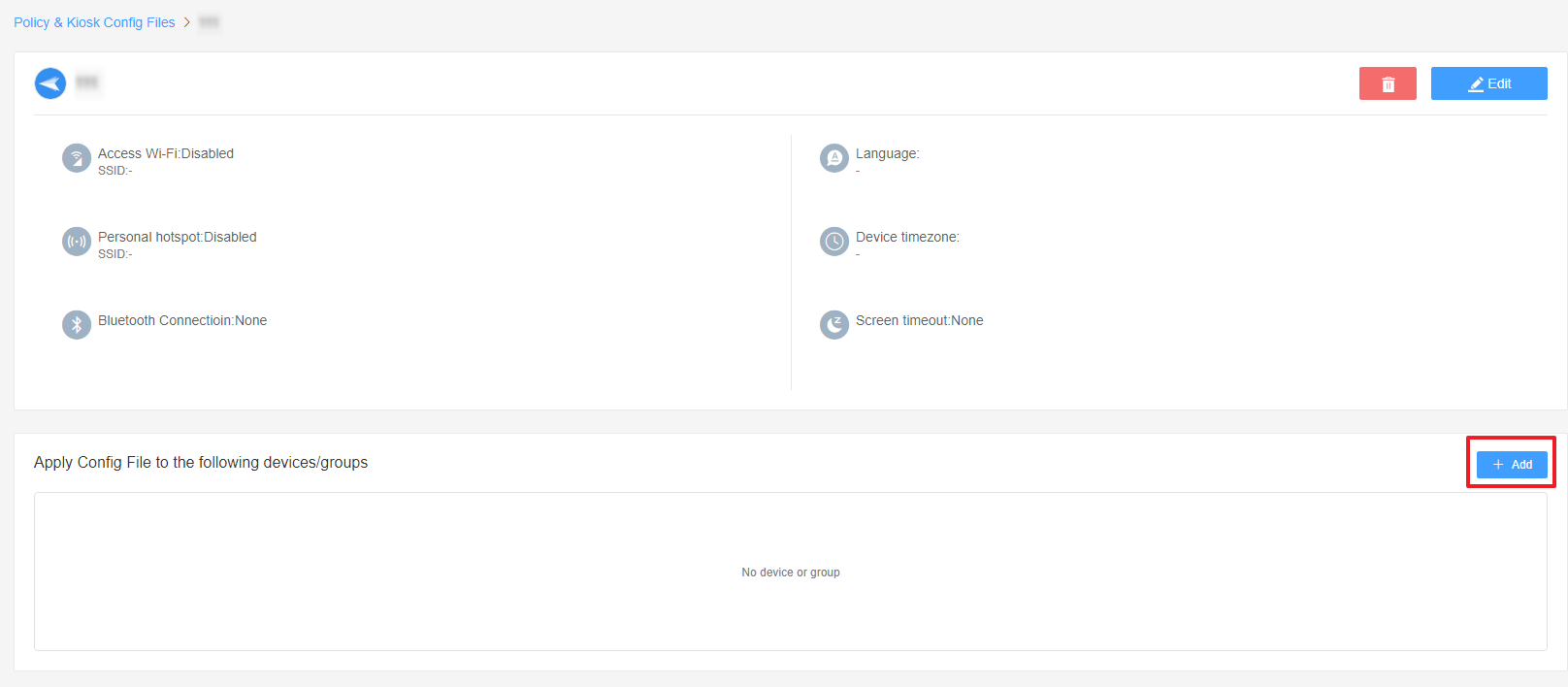
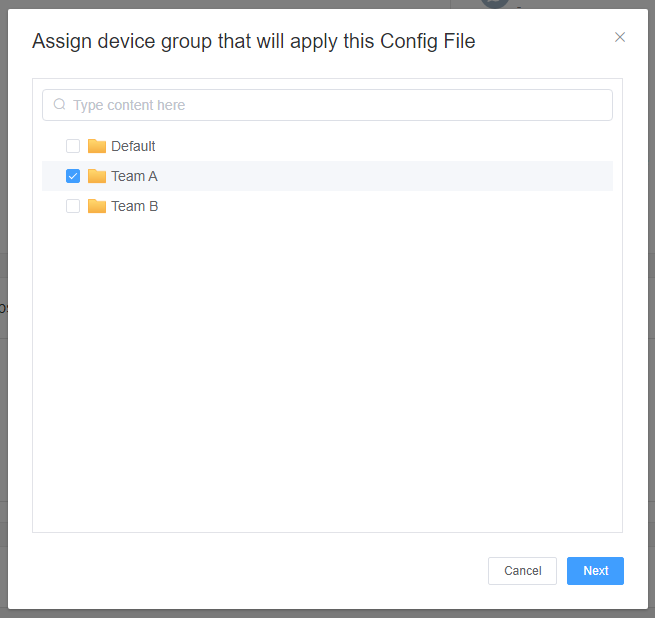

By following these steps, you can effectively manage and restrict cellular data usage on your Android devices remotely.
Was This Page Helpful?
Still need help? Submit a request >>
Related Articles
- How to use App Allowlist for Kiosk Mode in AirDroid Business?
- How to Set up Kiosk Website Allowlist on AirDroid Business?
- How to set up Kiosk Browser Settings on AirDroid Business?
- How do I Customize the Kiosk Brand within AirDroid Business?
- How to Modify My Brand and Layout in Kiosk Mode of AirDroid Business?
See all articles