How to Cast Peloton to TV [5 Methods]
Peloton is an incredibly popular fitness brand with a lot to offer both gym fanatics and newbies, especially of late, with a range of impressive workout routines and classes to follow.
So today, we're diving deep to show you how to cast Peloton to TV from a variety of sources, including your Peloton bike/treadmill, smartphone/tablet, and from the web to make it convenient to get a workout in while enjoying it on the big screen!
- 1. What Is Peloton?
- 2. How to Cast Peloton to TV from Peloton Bike or Tread?
- 3. Cast Peloton to TV from Phone/Tablet
- 4. Cast Peloton to TV from Web
- 5. Cast Peloton App to TV/PC (Simple & Fast)
- 6. Download and Stream Peloton on Fire TV, Android TV, Apple TV, and Roku
- 7. Can You Watch TV on Peloton?
- 8. Conclusion & FAQs
1. What Is Peloton?
Peloton is a fitness brand that has a range of smart bikes and treadmills that incorporate useful technology into your fitness journey. They were one of the pioneers of the genre, bringing high-tech exercise equipment to the home.
What sets Peloton apart is the use of metrics and statistics to show you how you're doing. There's also a great selection of courses, workouts, and classes, all led by charismatic and qualified trainers that keep you tuned in to the workout.
Not to mention Peloton implements social features like leaderboards, which make exercising competitive and interactive, even if you're just riding a bike in the comfort of your own home.
Another thing to know about Peloton is the platform support. While you can access all of Peloton's content from their bikes and treadmills, they also have a fully-fledged fitness app accessible on Android, iOS, smart TVs, and on their web platform.

2. How to Cast Peloton to TV from Peloton Bike or Treadmill?
The first method to start Peloton streaming is directly from your Peloton Bike or Treads to your TV. This way, you can watch and follow classes on a bigger screen straight from your workout equipment.
However, this feature is pretty limited in the devices it supports. For example, Peloton bikes and treadmills can't be cast via AirPlay or Chromecast. Rather, it supports Miracast, which allows you to cast to certain smart TVs, Windows PCs, etc.
Additionally, only Peloton Treads and Peloton Bikes manufactured after 2016 support Miracast. A quick way to check your Peloton Bike is if the "Power button" is located behind the touchscreen, it was manufactured after 2016.
Peloton has also outlined a few devices that are capable of connecting via Miracast:
- Amazon Fire Stick (excluding Amazon Fire TV 3rd Generation)
- Amazon FireTV Stick (2nd Generation)
- ASUS Miracast Dongle
- Microsoft Wireless Display Adapter
Here are the steps to start casting from your Peloton Bike or Treads to your TV:
- Step 1.Start a class on your Peloton Bike or Treads.
- Step 2.Select the time bar located in the top-right corner of the screen.
- Step 3.Select the 'Cast Screen' option.
- Step 4.Your Peloton will search and display available displays to cast to. Select your TV from the list.
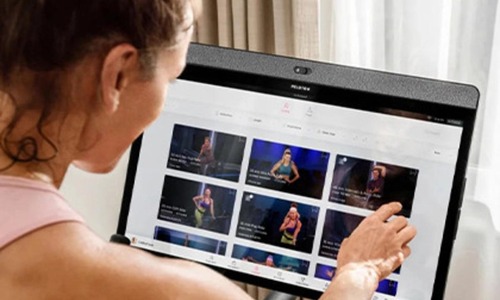
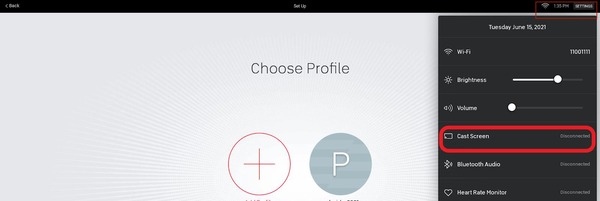
Keep in mind that this feature is not available on all smart TVs, and you can only cast Classes to your TV. This does not display metrics, which is a downside of this method.
3. Cast Peloton to TV from your Phone or Tablet
If you don't have a TV that supports casting from your Peloton Bike or Treads, the good news is you have an alternative. Peloton members with a Bike or Treads also get access to their full range of classes through their Peloton App.
Additionally, for Apple/iPhone users, you can also pair your device with an Apple Watch, which has features like GPS tracking, a heart rate monitor, and can record metrics of your workouts. Some TVs don't officially support the Peloton app like on Samsung TV models, but there are workarounds using the Peloton Fitness app on your smartphone or tablet.
Here's how to cast Peloton to TV from your smartphone or tablet:
Step 1. Download and install the Peloton Fitness app (Android/iOS).
Step 2. Create an account. Start with a free plan or subscribe to the Peloton App One or Peloton App+ membership.
Step 3. Start a class.
Step 4. In the bottom-right corner of the screen, select the Cast icon.
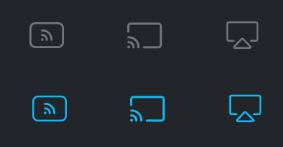
Step 5. Select Chromecast, or AirPlay (for iPhone/iPad users).
Step 6. Select a TV/display/device to cast and connect to.
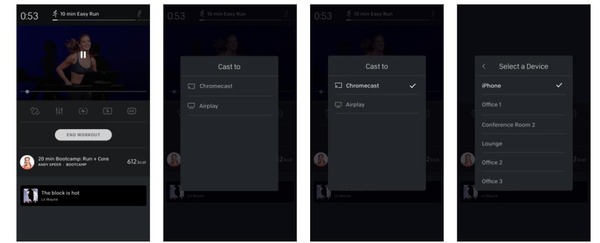
Step 7. Wait for your TV to start mirroring and streaming your workout!
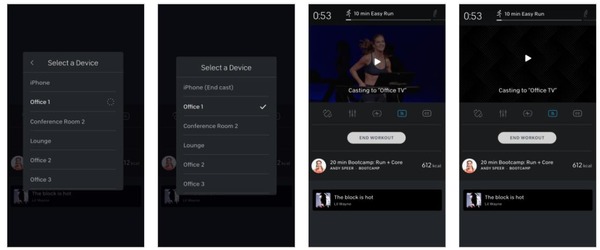
For this method to work, both your Android/iOS device and TV have to be on the same Wi-Fi network.
4. Cast Peloton to TV from Web
Peloton also has a web platform, Peloton Web, which can be accessed from any device with a web browser, including PCs, smart TVs, smartphones, etc. Casting Peloton to TV from their web platform using your PC is a little trickier than the other methods on the list. As per Peloton, their web platform does not officially support casting via Chromecast or Miracast.
However, if you have an Apple iMac desktop or Macbook laptop, the web platform does support AirPlay. Otherwise, there are a few ways to access Peloton content on your TV via the web platform. Firstly, if your TV is a smart TV with a built-in browser, you can try accessing the web platform directly from your TV's browser to stream classes.
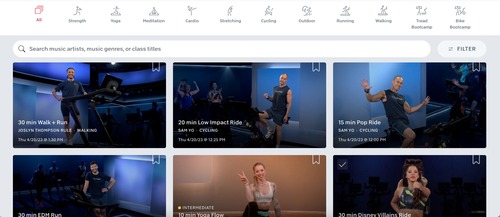
Secondly, you can connect an HDMI cable directly from your laptop to your TV and start mirroring your PC's screen. Then, open the Peloton web platform on your PC to start streaming classes.
The last method is by using third-party apps to stream your PC's screen wirelessly to your smart TV like AirDroid Cast!
5. Cast Peloton App to TV/PC (Simple & Fast)
If you have an incompatible smart TV or you're not a fan of using an HDMI cable to connect your laptop to your TV for Peloton classes, then AirDroid Cast is the solution to the problem! AirDroid Cast is a versatile screencasting and mirroring tool that supports a bevy of platforms including iOS, Android, Windows, macOS, and a robust web platform. The best part is you can cast freely to any of the supported platforms.
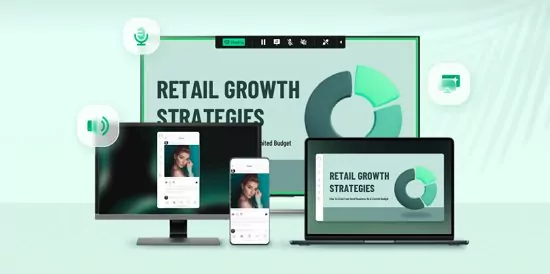
Key Features
- Remote Connectivity Support: With wireless connectivity, you don't need to be on the same Wi-Fi network to share your screen!
- iOS/Android Remote Device Control: AirDroid Cast is capable of controlling and using your iOS/Android device from your computer! Connect the two and start using your smartphone/tablet with your computer's mouse and keyboard!
- Two-Way Audio Support: You can speak and listen to participants directly in the AirDroid Cast app, so it's simple to manage group workout sessions online!
How to cast Peloton to any TV or computer via AirDroid Cast:
- Step 1.Install the AirDroid Cast app on your Android device or iPhone. Then launch the app.
- Step 2.Now, open a PC or a TV, and navigate to webcast.airdroid.com. You'll see a 9-digit Cast Code and a QR Code.
- Step 3.On your smartphone/tablet, enter the Cast Code or scan the QR code in the AirDroid Cast app.
- Step 4.Allow the casting request, and you are good to go.
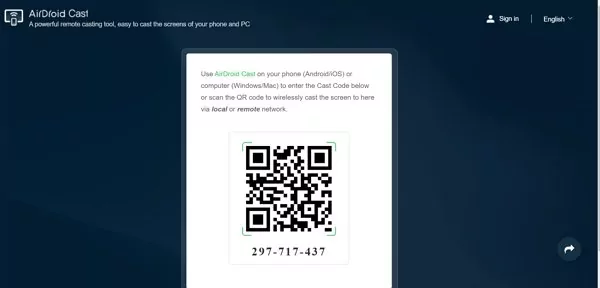
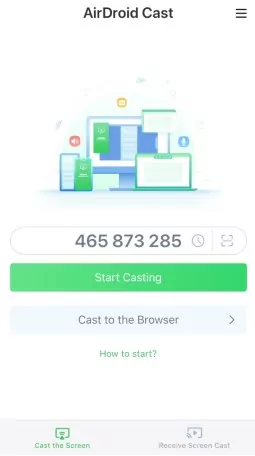
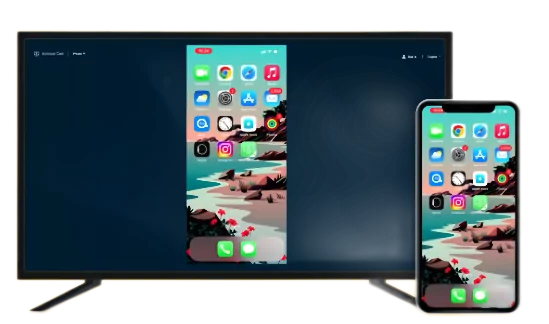
Now, you can launch the Peloton app on your smartphone and view it on a larger screen.
6. Download and Stream Peloton on Fire TV, Android TV, Apple TV, and Roku
The last method to workout with Peloton on your TV is simply to download and stream via the Peloton app on TV. Luckily, Peloton is now available on a variety of smart TVs and OSes, which make it super convenient to follow Peloton classes on the big screen.
Here's a list of all the TV OSes and platforms that support Peloton:
- Amazon Fire Stick (2nd Generation or newer)
- Amazon Fire Stick 4k (1st Generation or newer)
- Amazon Fire TV Cube (1st Generation and newer)
- Amazon Fire TV (3rd Generation or newer)
- Smart TVs with Built-in Amazon Fire TV (2017 or newer)
- Apple TV HD (4th Gen or newer)
- Apple TV 4K (1st Gen or newer)
- Available in select regions (US, UK, AU, DE, CA,)
- Roku Stick (Gen 3 or newer)
- Roku TV HD
- Roku 4K
- LG Smart TVs running webOS3.0 or newer
If your smart TV is mentioned above, you can now download the Peloton app/channel and get started. To download the Peloton app is a similar process throughout all TV operating systems, so we'll use Android TV as an example:
Step 1. Open the Google Play Store on your Android TV (or equivalent on other TV OSes).
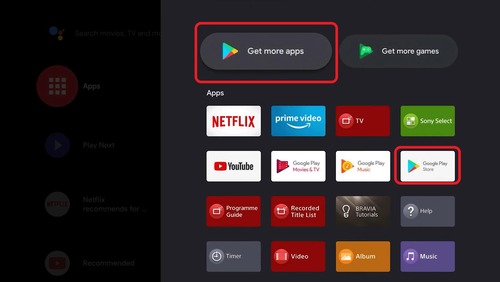
Step 2. Type in 'Peloton' in the search bar.
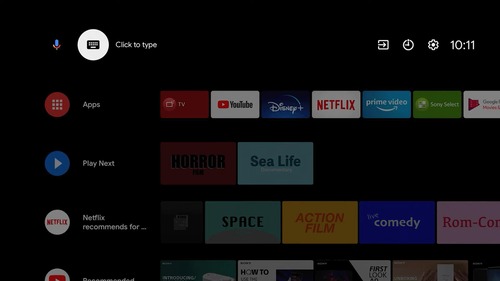
Step 3. Select the Peloton app and download it.
Step 4. Once downloaded, open the Peloton app. Create or sign in with an existing account.
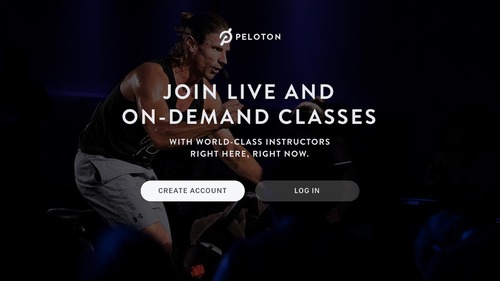
Step 5. Start a class!
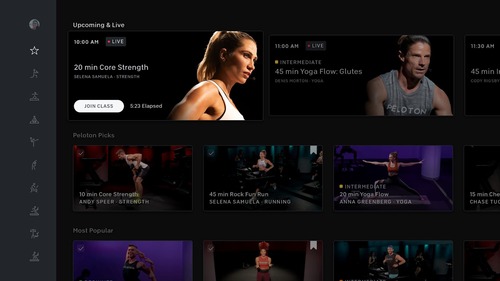
7. Can you Watch TV on Peloton?
Instead of streaming your Peloton to your TV, you may want to watch TV on your Peloton instead. There is good news, but it isn't as straightforward to watch TV on your Peloton as it should be.
Peloton is currently working on an Entertainment section that's in beta and officially supports streaming platforms. Currently, you can use Netflix, HBO Max, Disney+, NBA League Pass, and YouTube TV so you'll need access to one of the mentioned platforms. However, Peloton has also stated that streaming apps are subject to change and can be removed sometime in the future.
To access the entertainment content, here's what you have to do:
Step 1. Select 'More Rides' in the bottom-right corner of the taskbar.
Step 2. Select the 'Entertainment' rides section.

Step 3. Select one of the available streaming platforms.
Step 4. Log in to your account and start watching!
8. Conclusion & FAQs
We've reached the end of our guide and all the great methods to start casting Peloton content and classes to almost any device! And if you're having any trouble with Peloton's built-in support and platforms, try AirDroid Cast!
AirDroid Cast is an all-in-one solution for screencasting and mirroring and is supported on almost every platform imaginable. It also has a bunch of exclusive casting features like remote connectivity, plentiful connection options, two-way audio support, 1080p Full HD screen sharing, and much more!

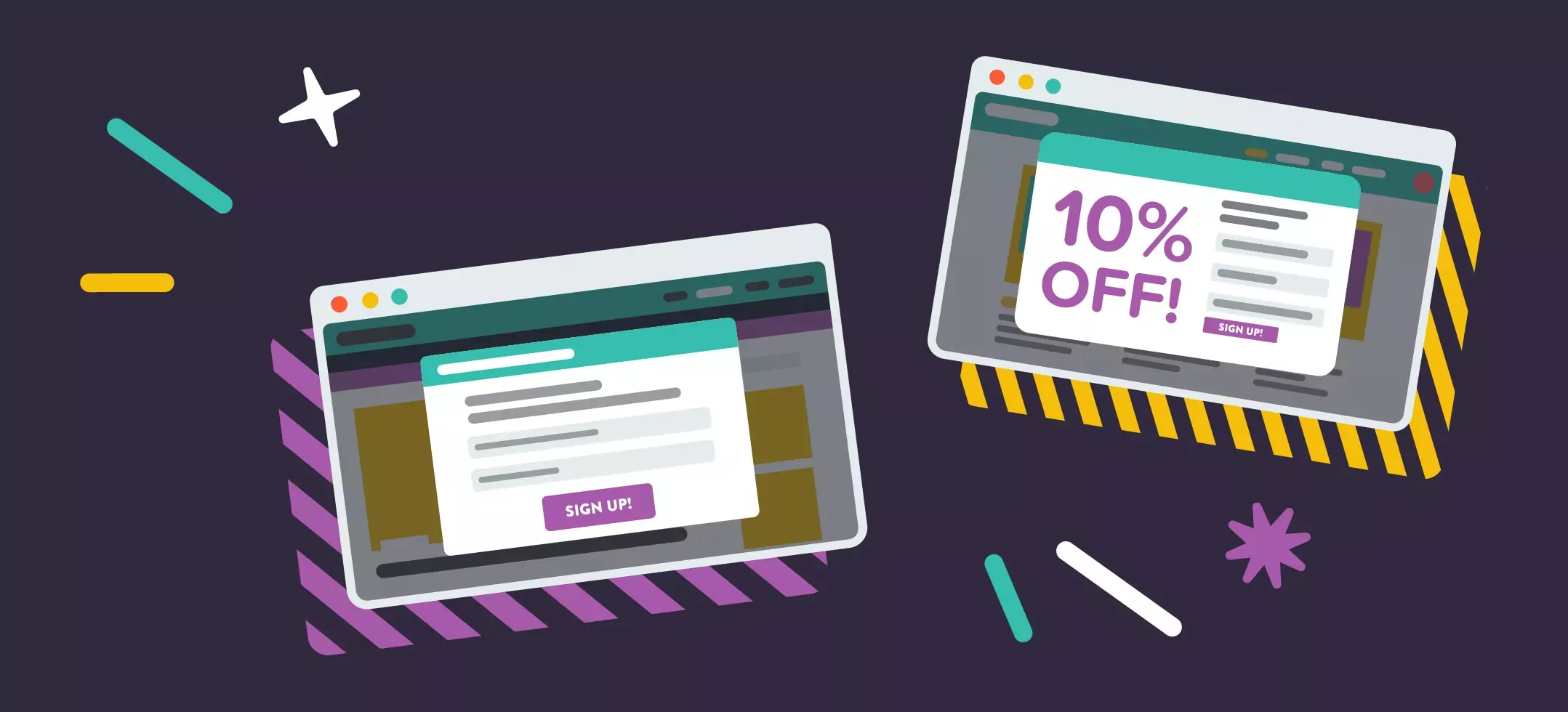
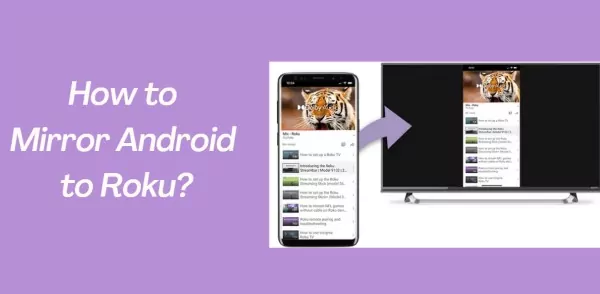

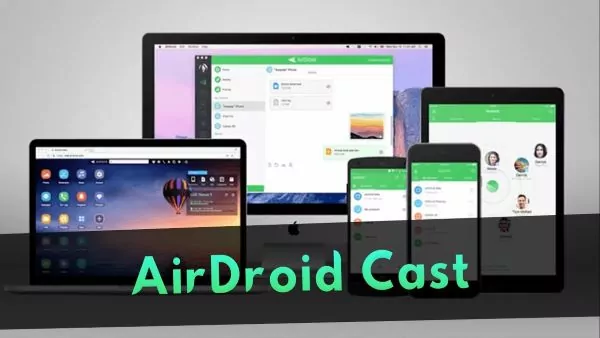
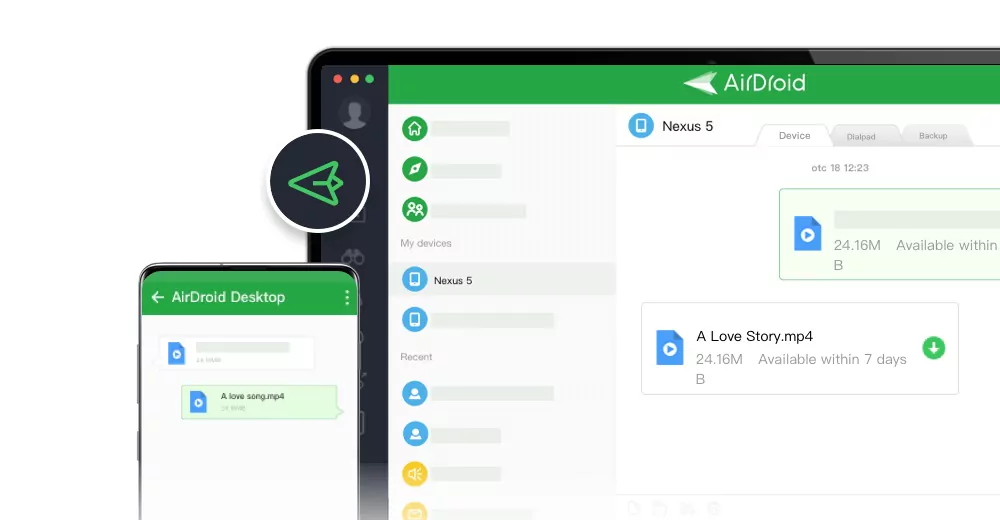
Leave a Reply.