Ultimate Guide: How to Set WhatsApp Auto Reply in 2023
In today's fast-paced digital world, instant messaging has become an integral part of our personal and professional lives. WhatsApp, being one of the most popular messaging platforms, offers a wide range of features to enhance communication. One such feature that can significantly streamline your messaging experience is WhatsApp auto-reply.
In this blog, we will delve into the world of WhatsApp auto-reply and explore how to set WhatsApp auto-reply.
- Part 1: Everything You Need to Know about WhatsApp Auto Reply
- Part 2: Set WhatsApp Auto Reply in Business Account
- Part 3: Set WhatsApp Auto Reply in Personal Account
- Part 4: Bonus Tips: Integrate ChatGPT with WhatsApp in minutes
- Part 5: How to Automate Best Messages in WhatsApp?
- Part 6: Benefits of Auto Replies on WhatsApp
- Part 7: Frequently Asked Questions (FAQs)
Everything You Need to Know about WhatsApp Auto Reply
Whatsapp auto-reply is one of the newest capabilities available on the WhatsApp Business platform, enables you to compose and schedule messages that will automatically reply to customers when you cannot interact with them directly. You can make "away messages" and even send a welcome message to new clients - thanks to the capabilities of this feature.
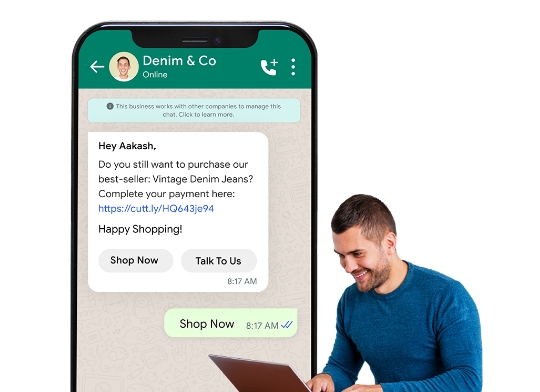
This feature is quite desirable for business owners who want to maintain communication with their customers even when they are not physically there. A regular WhatsApp account cannot set up an auto-reply for WhatsApp messages. Users who subscribe to the WhatsApp Business solution are the only ones who can access this feature.
How to Set WhatsApp Auto Reply in Business Account?
WhatsApp Business is a small business-focused app. WhatsApp Business has an option of ‘Away Messages.' It lets you send auto messages while offline. When you're away, WhatsApp Auto-Reply will notify senders that you're unavailable. Following these steps will activate this feature in your WhatsApp Business Account:
- Step 1.Start the WhatsApp Business App.
- Step 2.Now, open “Settings” by clicking on the three dots in the top right corner of the app.
- Step 3.Click on “Business Tools” after that.
- Step 4.Click on the “Away Message”.
- Step 5.Click "Edit the message" and type in the message you want to send as an "Auto Reply."
- Step 6.Now, choose one of the choices to schedule your message. Click on “Always Send”, “Custom Schedule”, “Outside Business Hours”.
- Step 7.Choose the person. See what choices you have. Click on “Everyone”, “Everyone not in address book”, “Only send to”, “Everyone except”.
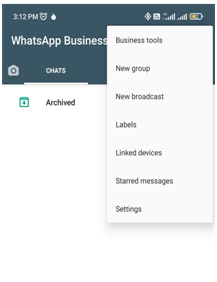
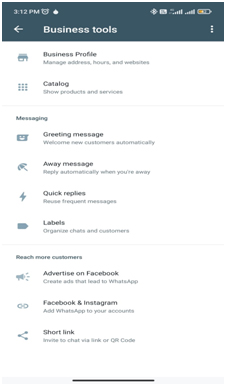
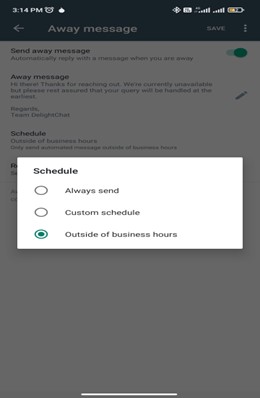
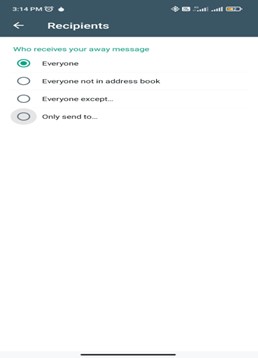
How to Set Auto Reply in WhatsApp Personal Account?
Non-business WhatsApp Accounts don't have Auto Reply by default. Only third-party apps can help there. Having contemplated using the WhatsAuto – the most important Reply App. Send auto-responder WhatsApp Replies by following these procedures:
- Step 1.Download the WhatsAuto – Reply app on the phone that already has WhatsApp.
- Step 2.Open the app and set the “auto-reply” to "on."
- Step 3.Click the pencil icon next to Auto-Reply text and type in your note. You can also choose your text messages from a list of preset text messages.
- Step 4.Go to the app's “Contacts section” and choose the one you want to send Auto Replies to.
- Click on “Everyone”, “My Contact List”, “Except for my contact list", “Except for my phone contacts", “Enable Groups”.
- Step 5.You can see how often Auto Reply texts are sent and to which users are in the “Statistics section."
The preceding procedures enable WhatsApp Auto Reply on WhatsApp Personal Accounts. WhatsAuto – Reply App supports Smart Messages, Welcome Messages, and WhatsApp Bots. Other apps like AutoResponder also allow WhatsApp Auto Reply and other important functions.
Bonus Tips: Integrate ChatGPT with WhatsApp in minutes
ChatGPT, Open AI's dialogue-focused chatbot prototype, operates, supervised and reinforcement learning have improved the chatbot's language model. Therefore, many wish to connect ChatGPT to WhatsApp.There are two ways to use ChatGPT with WhatsApp without a direct connection:
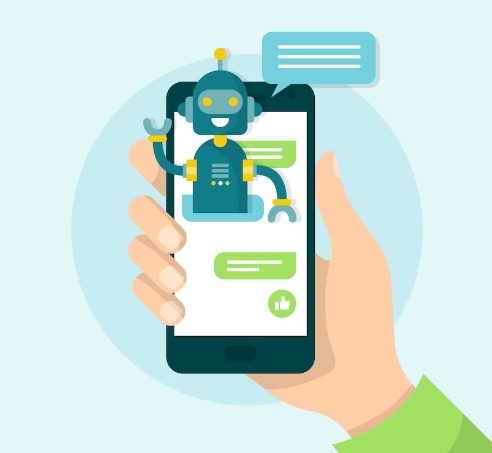
1Create a WhatsApp Bot and Connect it to ChatGPT
Make a WhatsApp Bot
Sign up for the WhatsApp Business API. Set up how the chat will work > Use a chat-building tool > Check out your assistant. The API app should be on your phone.
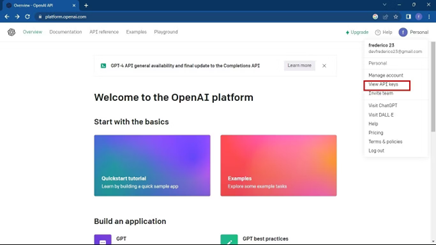
Get API for OpenAI
Sign up for an OpenAI account. Navigate to the “API key” page. Invent a fresh hidden key.
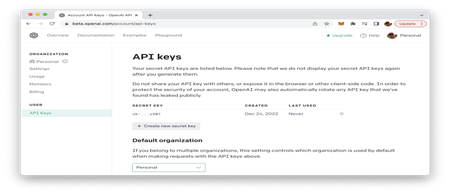
Via the OpenAI API, integrate it with your WhatsApp bot
The OpenAI API is now required in order to establish a connection with the ChatGPT WhatsApp Bot and enable it to function with WhatsApp. You have to take this at your own risk, though, as WhatsApp may block you if it suspects that the connection is fraudulent.
2Setting Your WhatsApp Number
To make ChatGPT work with WhatsApp, are the following steps:
- Step 1.Get the code and click the “GitHub download” button.
- Step 2.Click "download zip," and your file will start to download.
- Step 3.Now, open the computer and run the "WhatsApp-got-main" file.
- Step 4.Use the shell to run the "server.py" file.
- Step 5.Type "ls" and press the "Enter" key. Touch "python server.py" at the next step.
- Step 6.Your phone number is now on the OpenAI chat page.
- Step 7.The last stage includes "Verify I am human."
- Step 8.Now, go to your WhatsApp account. OpenAI ChatGPT will be there.
- Step 9.You can ask the bot questions, and it will answer. That's how to get ChatGPT on WhatsApp. Now, one can connect ChatGPT to WhatsApp by doing these steps.
How to Automate Best Messages in WhatsApp?
When clients send their first message to a business or after 14 days without talking to them, the WhatsApp auto-reply message system delivers a preset greeting message. To ensure the best auto-reply message for WhatsApp, the company customizes the greeting. This function in WhatsApp Business automatically engages customers in conversations. Adding a greeting message can make your brand more friendly, welcome customers, and boost customer satisfaction.
1Setting up WhatsApp Greeting Messages
It's easy to set up welcome texts on WhatsApp:
- Step 1.Click "Settings" > "Business Tools" > "Greeting Messages" in the WhatsApp Business App.
- Step 2.Put the arrow on "Greeting Messages".
- Step 3.Change the “auto-reply welcome message" template and click "Save" when you're done.
- Step 4.Pick "Recipients" from the list. Choose: in the "Recipient" box any of them:
- Click on "Everyone", "All contacts not in address book", "Everyone except", "Send only to".
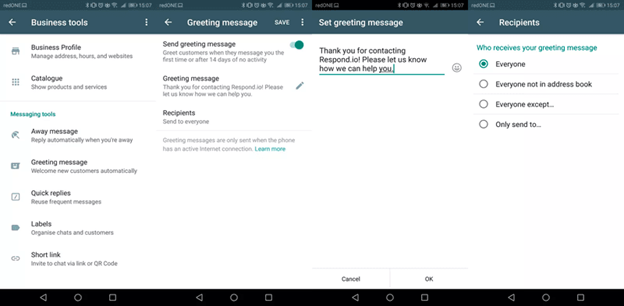
2Setting up WhatsApp Away Message
It's also easy to set up WhatsApp's away message:
- Step 1.In the WhatsApp Business App, go to "Settings," then "Business Tools," and then "Away Message.
- Step 2.Make "Away Message" work.
- Step 3.Change the template for automatic answers to away messages, and when you're done, click "Save."
- Step 4.Choose when to send offline automatic reply texts. Pick from "Set Time":
- Click on "Send always", "Custom send time" , "Non-business hours".
- Step 5.Pick the "Recipients" box. Select: in the "Recipient" box any of it:
- Click on "Everyone", "All non-contacts", "Everyone except". "Only to."
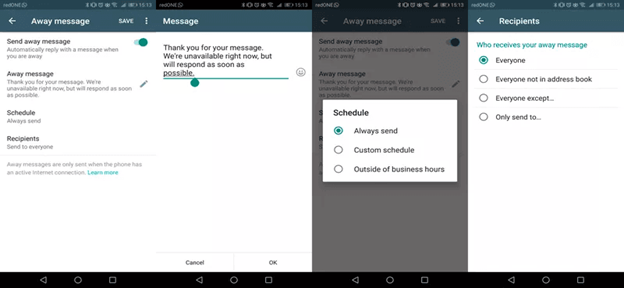
Benefits of Auto Replies on WhatsApp
Companies that use dynamic reply buttons and list messages for their chatbots have seen a marked increase in response rates and conversions over text-based ones. This is a result of the improved customer experience and convenience of reacting. When you begin using WhatsApp auto-reply, you may anticipate a few advantages.
User Understanding
Businesses found during testing that when implementing these features compared to text-based list chatbots, users had higher comprehension levels and decreased dropout rates. Clients didn't have to wait a second to obtain all the required information.
Helps in Business Results and outcomes
With WhatsApp's auto-reply feature, dialogues and responses are higher. Companies across all sectors should anticipate a sharp increase in sales and client satisfaction.
Provide a personalized look
Customized WhatsApp auto-reply messages can be tailored to the individual or circumstance since they are generated dynamically in real time. For instance, you can use auto-reply buttons to display prior delivery locations or a list message with available appointment booking times.
Less need for templets
There is no need for WhatsApp pre-approvals or templates when using interactive messages. Although these communications may have a sales orientation, companies should respect the privacy of their clients and provide clear, concise statements.

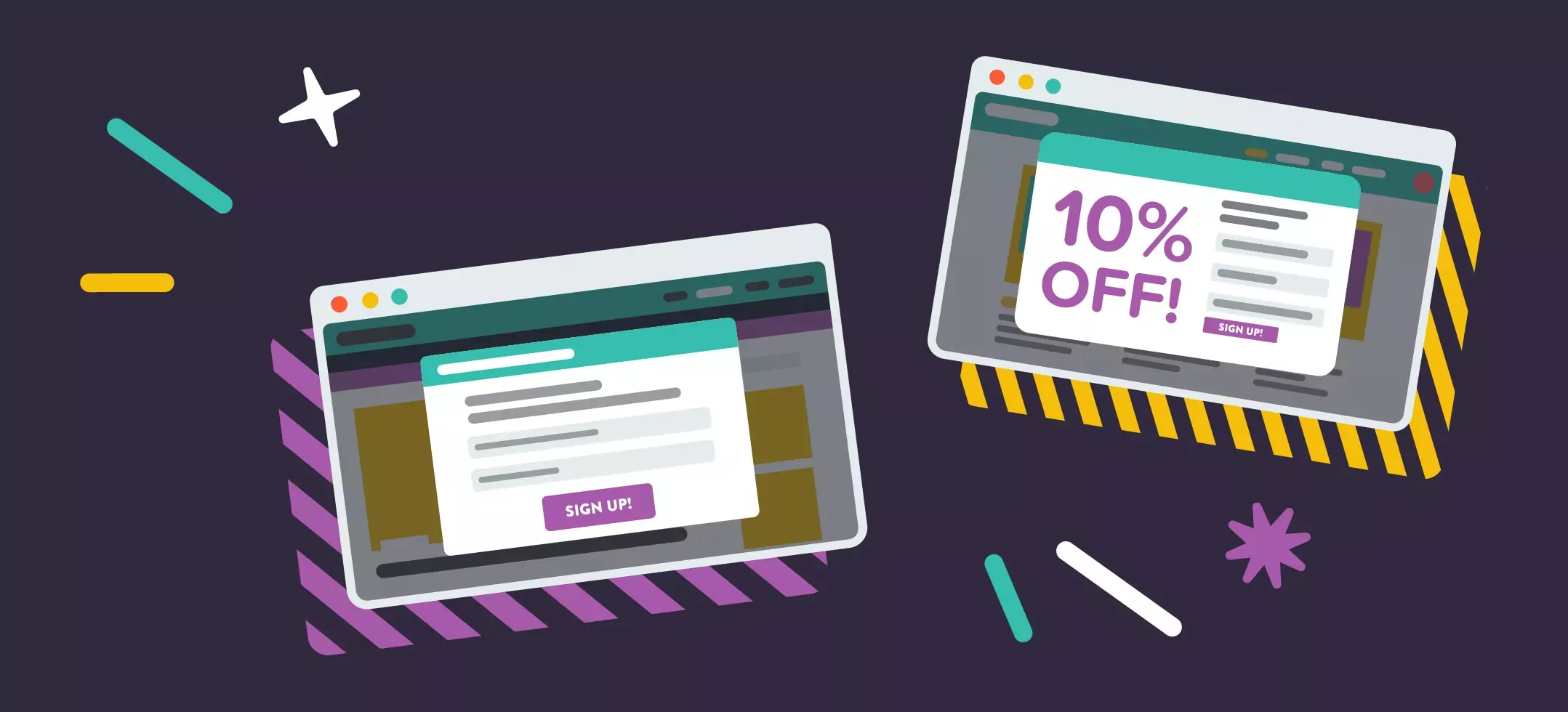
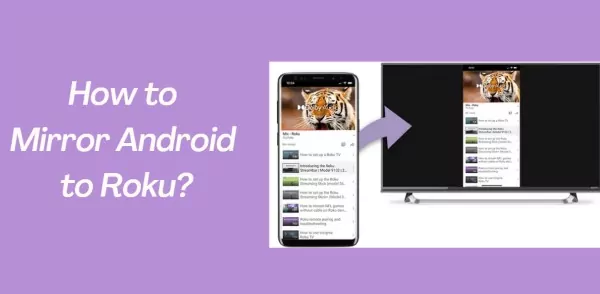

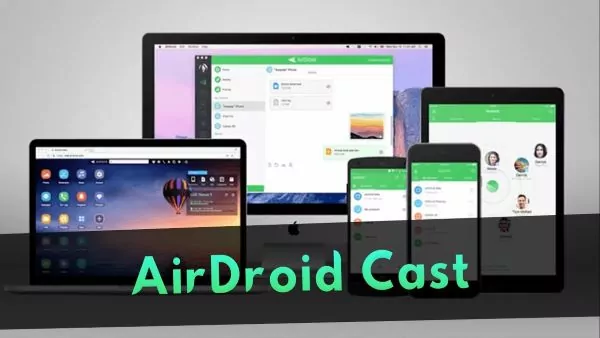
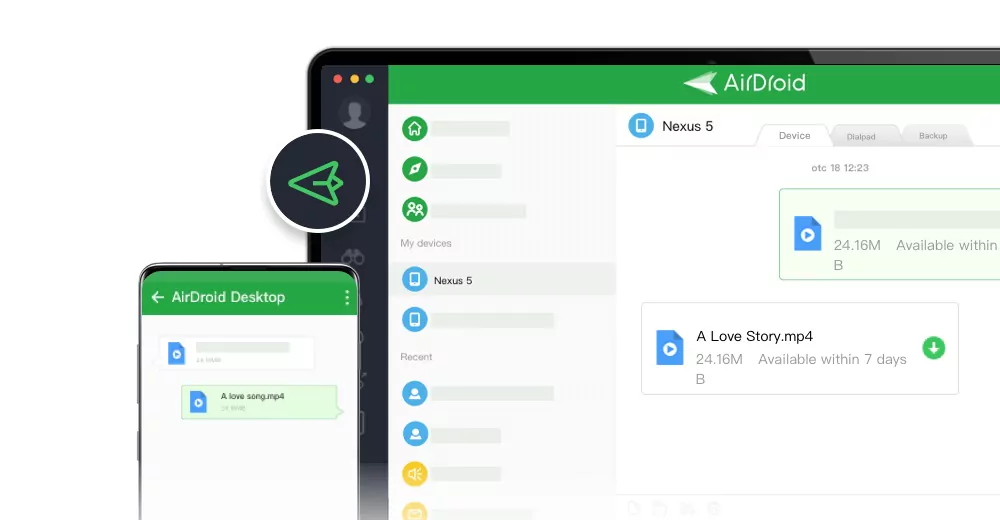
Leave a Reply.