Home > Quick Guides > [2024] How to Check App Version on Android?
Like
Dislike

[2024] How to Check App Version on Android?
Filed to: Quick Guides

The regular updating of apps can enhance network security by reducing potential risks. IT admins should closely monitor app versions on company devices to ensure timely updates. Follow the below steps to check app version on Android fleets.
1
View App info on All Managed Devices
Open Airdroid Business dashboard. If you don't have an account, please click the free trial button below to sign up and enroll the devices that you want to manage.
Locate the “Workbench” - “Reports” and tap on "All Applications". Here you can view and download specifics of apps on your Android devices. To view the app version on a single managed device, Please go to the next step.
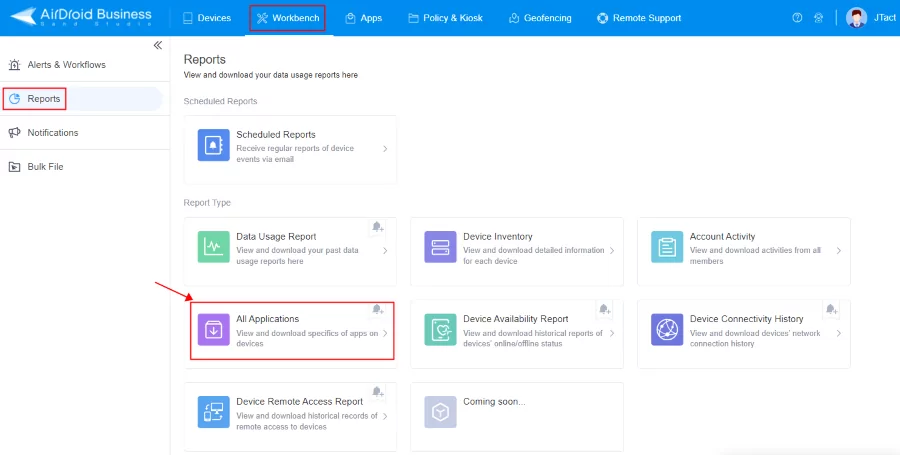
2
Locate the Device that You Want to View
Click Devices in the navigation bar to find the device in the list by group or directly search for the name.
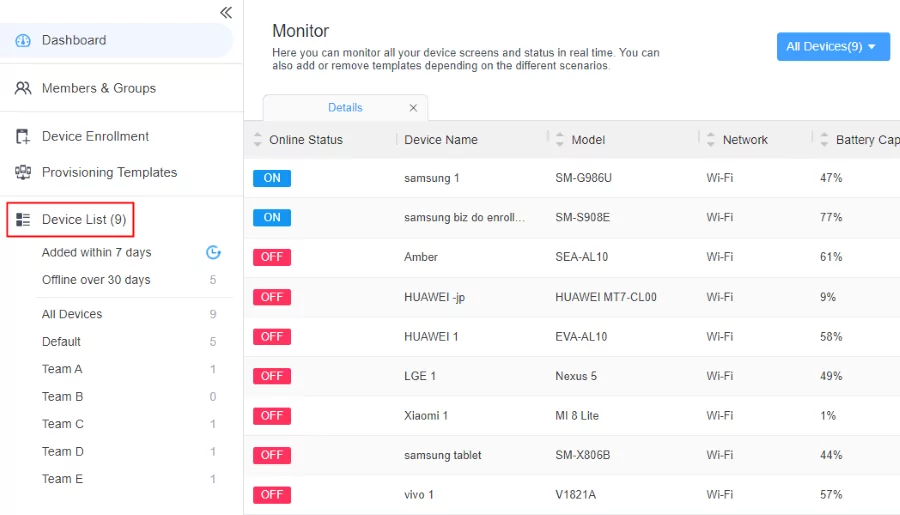
3
Check the App Version on A Single Android Device
Device information will now be displayed here. Click on "App List" to view the app name, size, and installation time. The app version information is located below the app name.
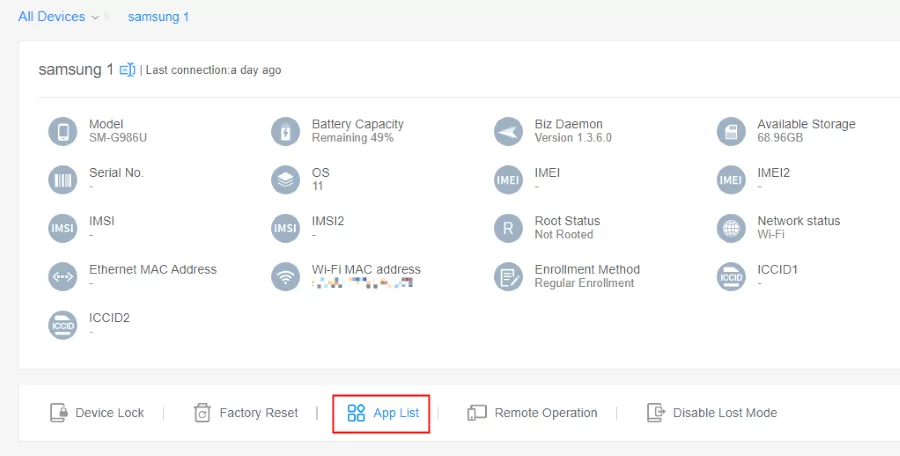
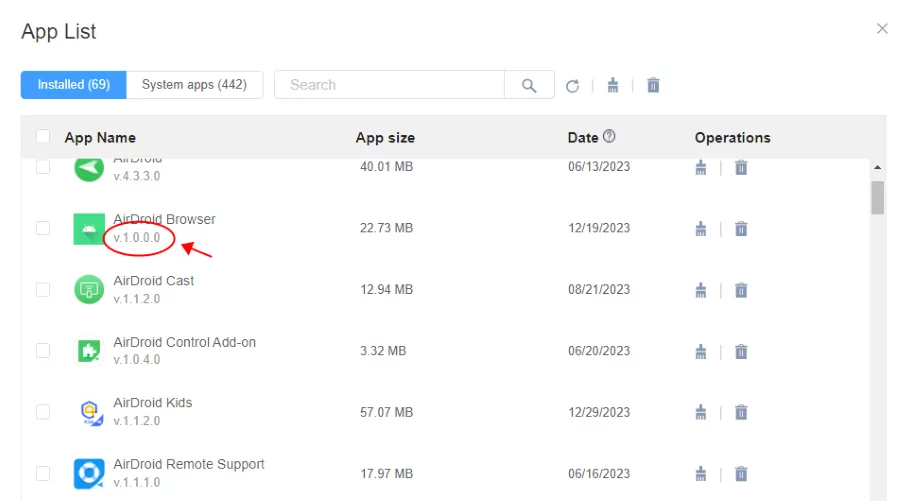
Remote Update & Install Apps with AirDroid Business
You Might Also Like
- How to Check Your Recent Apps on Android?
- MDM Geofencing Guide: How to Set Up a Geofence with AirDroid Business?
- How to Utilize MDM Location Tracking with AirDroid Busines?
- How to Check The Most Used Apps on Android?
- How to Turn On/Off Mobile Data on Android?
- How to Remove Android Apps That Won't Uninstall?
Discussion
The discussion and share your voice here.

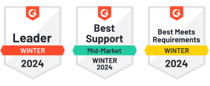





Leave a Reply.