[2023 Guide]How to Use Scrcpy on Android
Innovators and technology make a lethal combination, and they're always in labs to bring out new products and services to make work convenient. Screen sharing/mirroring or controlling your phone with your laptop or computer is one of such useful innovations.
Scrcpy is free, open-source software that lets you use your Android with Scrcpy for Windows 10, Mac, or even Linux. But it's not the only one. Many software and applications let you control your phone or view your phone's content on other devices. However, every tool has its own flaws and shortcomings.
This article is all about Scrcpy and how to use Scrcpy on Android. Besides, we have a bonus alternative of Scrcpy at the end of this article. So let's get into it.
Overview Of Scrcpy
Scrcpy is an Android screen-mirroring application that lets you control Android devices via USB or TCP. There is no need to root your devices or Scrcpy download as it's an open-source application. Whether you want to run Scrcpy on multiple devices, use applications on your phone, or even share files across two phones, Scrcpy is a perfect solution.
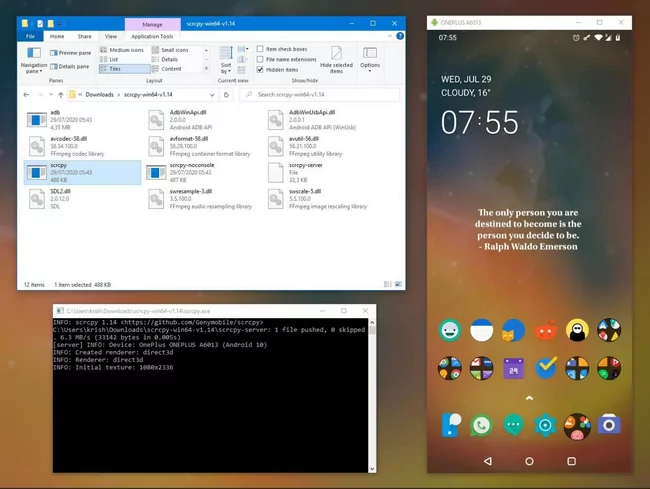
Key Features
Although the application is branded as a screen-mirroring tool, there is a lot more within Scrcpy wireless and Scrcpy online. The main features of Scrcpy are:
- Screen Mirroring and Screen Recording
- Scrcpy Wireless connection with devices
- Run applications installed on Android
- Share Files Across Android
- Scrcpy multi-devices, USB debugging, or Scrcpy wireless
- Controls for screen mirroring(read-only, screen off, show touches, etc.)
- Different Scrcpy command and input controls for better performance
Pros
The most enticing advantages of Scrcpy are as follows:
- The latency rate is low, which means the application is optimized to process a high volume of data without any delay.
- It's an open-source application that is very light on your system
- Quick start-up, screen mirroring, and file sharing
- Performance is even better with different shortcuts
- It's a free software
Cons
Everything is good in Scrcpy besides:
- It can be overwhelming for many users due to the complicated installation and use process
- You would have to struggle to get authenticated copy of the software from a trustable website
- Audio forwarding is not supported in Scrcpy
How Does Scrcpy Work?
It's a question of many.
How does Scrcpy work, or how to use Scrcpy on Android?
It's important to understand the working of the software. When you connect devices via Scrcpy, it will execute a server on the connected devices. As a result, the client and server will communicate over a specific protocol to run the video on the connected device screen. The client(your computer/laptop) instantly decodes the video frames and shows them as your Android's HD mirror. Whether you're using Android with a mouse or keyboard, the client and server communicate to give you an uninterrupted session.
AirDroid Personal - A Better Way to Display and Control Your Android Device
Looking for a better way to screen mirroring and control your Android device? Using AirDroid Personal to remotely access your phone from anywhere.
How To Set Up Scrcpy On Android
Software that requires rooting your Android device before installation is always tiring. With the open-source software of Scrcpy, you don't have to root your device. Although a complicated start-up process once you know it, it's very easy to install and run Scrcpy.
Download & Installation
Understanding download and installation is equally important to answering how to use Scrcpy on Android.
You can download Scrcpy for Windows 10, Linux, or macOS with the simple method we're going to share.
Scrcpy For Windows 10
Once you have downloaded the setup file, extract the files to the desired folder. That's all you need to do on Windows 10.
Scrcpy For Mac
You can directly download Scrcpy on Mac from Homebrew. Therefore, you won't have to download and extract folders.
Scrcpy For Linux
Downloading and installation of Scrcpy for Linux is similar to Mac. You can directly download and install the software using the Scrcpy command in the Linux operating system.
Enable USB Debugging
There is not a lot of work required in the case of Mac or Linux. The real task is enabling the USB debugging for running Scrcpy on Android. However, here is how to enable USB debugging on Windows:
- Get your Android phone and Enable the Developer Option. Turn on USB Debugging.
- Connect your phone to a laptop or pc with a USB cable. Once done, hit Shift and Right-click in the Platform Tools Software you had extracted from the downloaded file of Scrcpy.
- You will be asked to "Open Powershell here" to open a command window. Write '.\adb devices' or ' .\adb.exe devices '
- Now authorize the ADB Connection on your Android and check 'remember this PC'.
You're all set to use your Scrcpy on Android.
How To Display And Control Android On PC With Scrcpy
You can display your Android on a PC and use Scrcpy on Android with two methods: USB and Wireless. Let's discuss each.
With USB
Whether you're using Scrcpy for Windows 10, Linux, or macOS, here is what you need to do:
Scrcpy For Windows 10
USB Debugging has been enabled, and now follow these steps:
- Connect your phone to your PC via USB cable.
- Confirm the USB Debugging permission on Android via pop-up.
- Run the Scrcpy on Command Prompt. That's it! Now you're seeing your Android screen on PC.
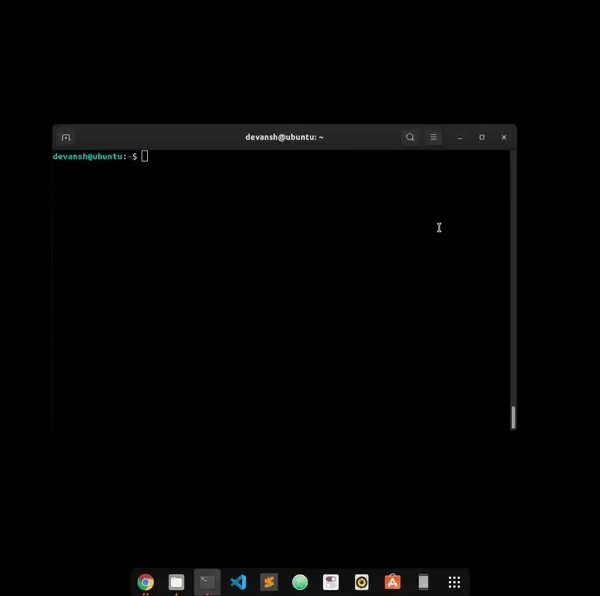
Scrcpy For Mac
For Mac users, follow these steps:
- Connect your Android phone with a Mac device via USB and confirm USB debugging like in the case of Windows.
- Run command Scrcpy in Terminal within Spotlight. That's it. The screen will start to mirror.
Wireless
For Windows and Mac users, the answer to how to use Scrcpy on Android wirelessly is here:
- Connect PC with phone and confirm USB debugging. Run the command 'ADB services'for connection confirmation.
- Now run the' adb tcpip 5555' commandto enable WiFi Debug mode. After running the command, remove the USB.
- Now run the following command: adb connect <device IP address>The IP address of your Android can be found in settings > About Phone > IP Address
- Finally, run the command 'Scrcpy'. That's it.
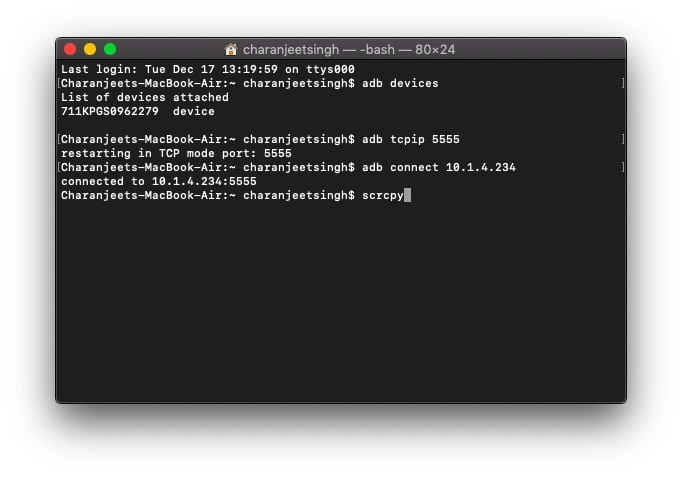
Explore More Scrcpy Features Using Commands
Screen mirroring is not the only feature of Scrcpy, but there is a lot more you can do with it. We will share Scrcpy commands for running other features of Scrcpy on your PC as well.
Recording
If you want to record the screen of Android via Scrcpy, run the following command:
scrcpy --record myrecording.mp4
Change Resolution
You can also change Scrcpy resolution when mirroring the Android screen by running the following command:
scrcpy --max-size 720
Webcam(Linux-Only)
You can also use a webcam when connecting your phone to a PC. However, it's only available for Linux users.
- You must install the module v4l2loopback by sudo apt install v4l2loopback-dkms.
- To create a v4l2 device:sudo modprobe v4l2loopback
- To start scrcpy using a v4l2 sink:scrcpy --v4l2-sink=/dev/videoNscrcpy --v4l2-sink=/dev/videoN --no-display # disable mirroring windowscrcpy --v4l2-sink=/dev/videoN -N # short version
(replace N with the device ID, check with ls /dev/video*)
- Once enabled, you can open your video stream with a v4l2-capable tool:ffplay -i /dev/videoNvlc v4l2:///dev/videoN # VLC might add some buffering delay
Physical Keyboard(Linux-Only)
You can also have physical keyboard simulation on Linux by enabling this mode:
scrcpy --hid-keyboard
scrcpy -K # short version
[Bouns] Best Scrcpy Alternative to Control Android and More -AirDroid Personal
Ahh! You have all the answers on how to use Scrcpy on Android. Is it overwhelming to handle so many Scrcpy commands?
Don't worry; that's why we have an alternative of Scrcpy that doesn't require any rooting or even you can do the job with a simple click and play functionality. AirDroid Personal is one of the best mobile management tools to perform all the features advertised for Scrcpy and even more.
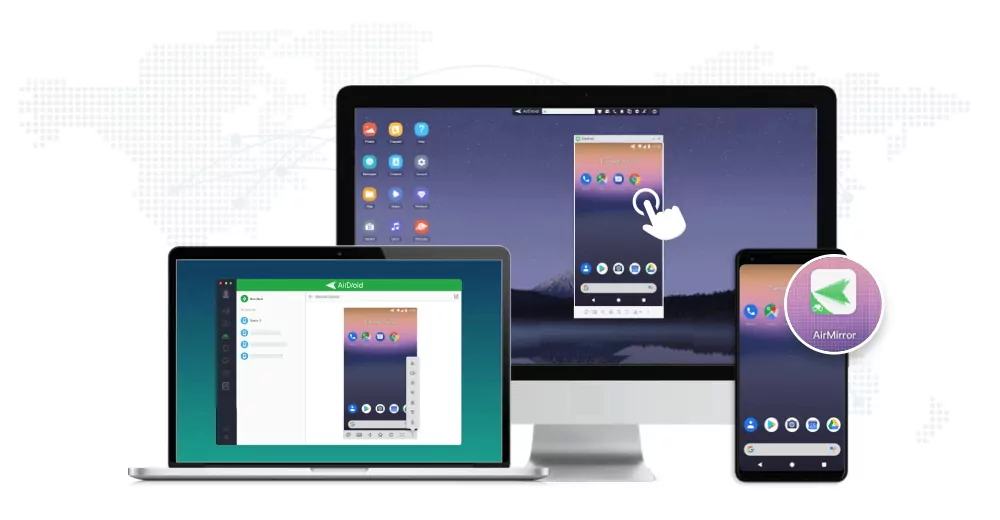
The main features of AirDroid Personal are:
- You can remotely access your smartphones from anywhere
- Mobile games can be remotely played on your computer
- Recover data from your damaged phone
- The app is designed for safe, lossless, and wireless file transfer across devices.
- You can manage your files and documents remotely across different devices
- Files can be shared with nearby devices without internet
- Computers, Phones, and Laptops can be mirrored to bigger screens effortlessly
Why Choose AirDroid Personal over Scrcpy?
- Affordable pricing
- Web-based screen mirroring is quick and convenient
- No need to remember or keep a check of the Scrcpy commands and codes
- There are more features in AirDroid personal than Scrcpy
- Easy to setup and user-friendly interface
FAQs
You can optimize the image quality of Scrcpy for a lower resolution to improve the performance by running the following command:
scrcpy --max-size 720

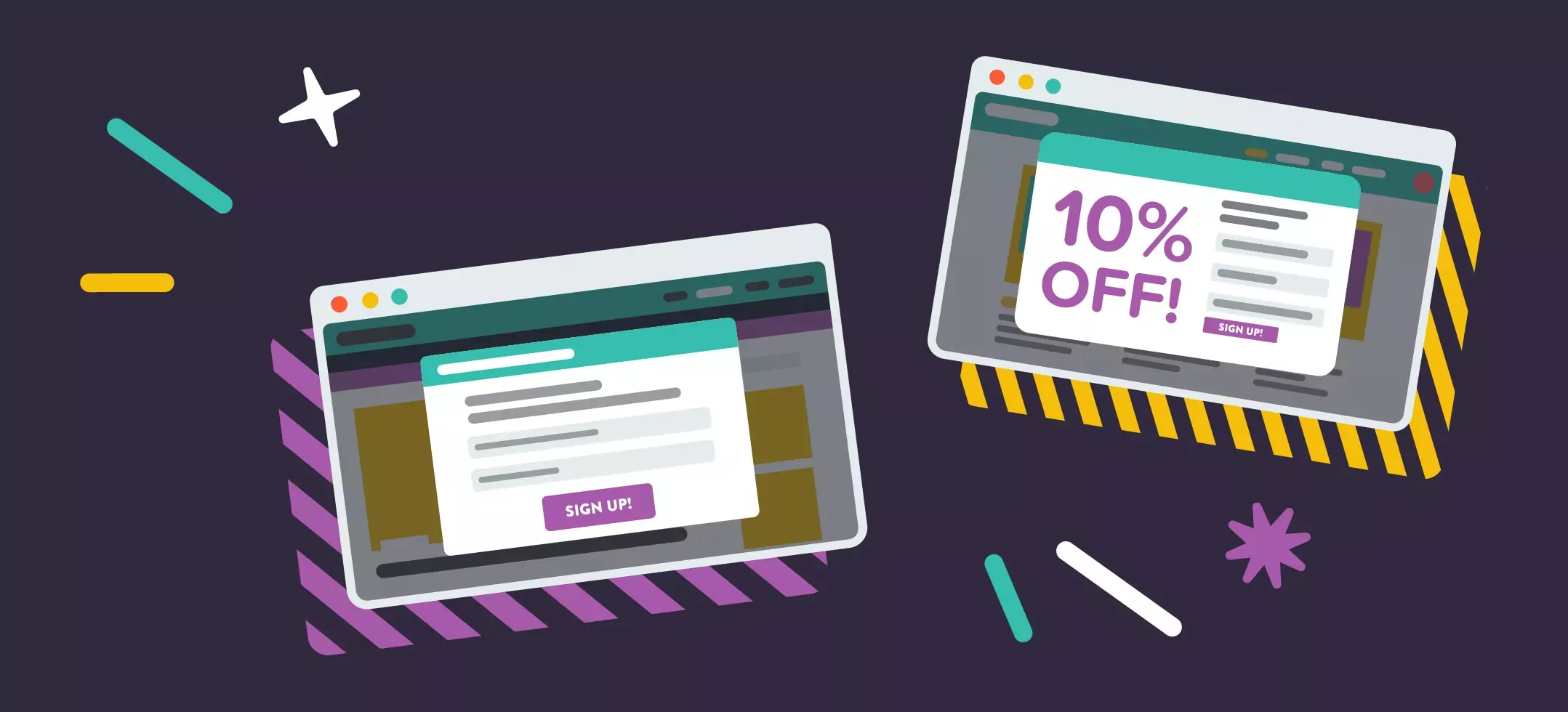
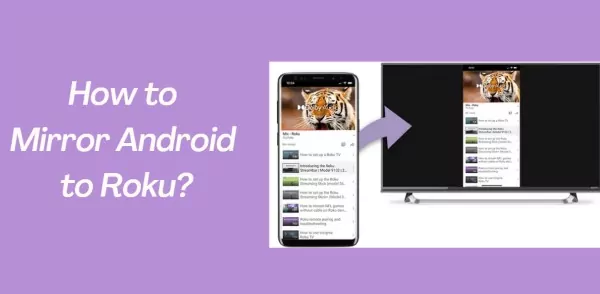

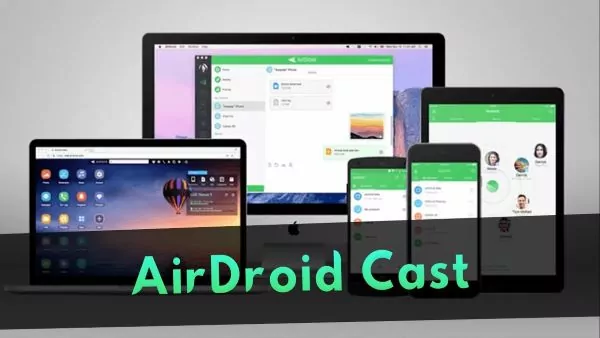
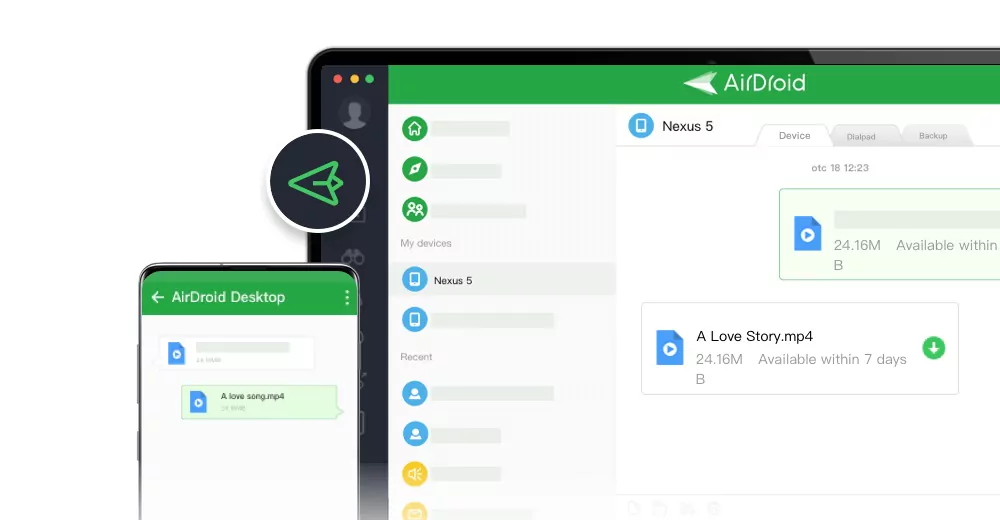
Leave a Reply.