Hot! Best Android Emulators for Low End PC in 2023
There are many valid grounds for using Android emulators on PCs or Laptops. Some gamers want better control by using a physical keyboard and mouse, and then there are app developers who want to test the functionality of their apps. They all use an Android emulator on the PC or Laptop. Suppose you have ever thought about using an Android emulator on your PC / laptop. In that case, this article will introduce you to the best Android emulators for low-end PC / laptops.
- 1. Can I Run An Android Emulator on A Low-End PC?
- 2. Top 7 Android Emulators for Low End PC
- 3. An Alternative Tool to Play Game on Low-End PC

- 4. Enhance Your Android Experience with Emulators
- 5. Considerations before Using an Android Emulator on Low End PC
- 6. How to Speed Up Android Emulator for Low End PC?
- 7. Suggestions to Use Low End PC
- 8. Summary & FAQs about Android Emulator on Low End PC
1Can I Run An Android Emulator on A Low-End PC?
According to a rough estimate, more than 2 million Android apps are available on the Google Play store, and the numbers are rising daily. Although these apps are developed for mobile phones, you can use them on PCs and laptops with the help of an Android emulator.
A low-end PC is a computer that has only basic specifications and lacks the processing power and speed of a high-end computer. It has a slower processor, less memory, and limited graphics capabilities. These computers are generally cheaper and may be suitable for basic tasks such as web browsing and word processing only.

You don't need technical expertise or be an IT geek to use these emulators. They are simple and easy to use, even on computers with very low specifications. To help you fulfill your dream of using your PC or laptop just like a mobile phone, we have compiled a list of the best Android Emulators for PC / laptop in 2023.
If you are all in for an Android emulator, here are some tips for deciding on an emulator for a low-end computer.
- A lightweight emulator uses fewer resources like RAM, CPU, SSD, and GPU.
- A light emulator has fewer features.
- It will be simple and basic.
- It will not run graphic-heavy modern games.
2Top 7 Android Emulators for Low End PC
Let's discuss the best Android emulators for low end PC, along with their minimum system requirements, best features, and user reviews.
1BlueStacks
No list is complete without the BlueStacks for Android emulator for low end PC holding the first position. It is a complete Android emulator with maximum functionality, compatibility, and privacy. It is the best emulator for low-end PCs that can run on Windows and Mac.

Features like Keymapping, Instance Manager, and Eco Mode make it loved by professional and amateur gamers. The newly launched BlueStocks version 5 is lightning fast with minimum specifications required. It has also fixed some of the common bugs of previous versions. You can play more than 90 percent of Android games using BlueStacks 5.
Pros
- It supports from Low end PC to high end PC.
- It has continuous software updates.
- It supports cloud version and APK file installation.
Cons
- It is not free to use.
User Review:
“Bluestacks is free and it helps run Android apps on pc. The only annoying thing is the ads on the screen that are constantly moving images, it is really distracting and annoying”. - By Els Goossens
2NoxPlayer
Nox can be your best gaming buddy because it is a low end PC emulator with very advanced features. Like other Android emulators, it has keymapping, gesture keymapping for control, and physical controller compatibility. Gesture keymapping is a feature in which you can assign a different gesture to a keyboard key.

Nox has one of the best support programs and updates regularly. Most emulators run on Android 7, but not Nox, which runs on Android 9. It supports multiple instances so that you can play several games simultaneously. In short, it is the best emulator for 2GB RAM PCs to play low-quality games.
Pros
- It supports a wide range of Android versions.
- It needs 2 GB of Ram and 2 GB of free disk space.
- It is free to use.
Cons
- It is buggy sometimes, especially when there is not enough resources to run the app.
User Review:
"I've set the app to be on 60fps and Noxplayer is able to achieve the 60fps ingame". - By Francis Arthur Fotografie
3LDPlayer
LD player is relatively less popular than other Android emulators on the list. Why? Because it is one of the best low end PC emulators in the market. It is designed explicitly for low-end PCs and laptops. The emulator runs on Android Nougat 7.1. It uses few resources of your PC, so it doesn't heat up.

You receive features like keyboard mapping, multi-instances, and graphical support, making it more games friendly. It supports the installation of APK files with a designated APK shortcut.
LD player has an app store just like the google play store to browse games and apps to install. The best thing about this emulator is that you can use apps like TikTok and Instagram hassle-free on your PC or laptop.
Pros
- You can install and use it even in Windows 7.
- It can be installed with a minimum of 2 GB of RAM and 36 MB of free disk space.
- The downloading file size is quite small.
Cons
- It doesn’t work with Hyper-V enabled.
User Review:
“My CPU got overloaded but I didn't experience any corrupted files”. - By Katy WU
4Droid4X (For 2GB RAM PC)
If you are looking for the lightest Android emulator, the Droid4x is your best choice. It can run even on 1GB RAM. It supports all Windows up to 7, so it may be a little old. But it sure can do the job.

You can do keyboard mapping, record screens, attach joysticks, and more. One of its best features is making your mobile phone a controller. Like playing Asphalt 9: Legends, you can make your mobile phone a controller with an accelerometer feature.
However, one drawback of this Android emulator is supporting old versions of Windows OS and the lack of updates by the makers.
Pros
- You can try touch touch screen feature using this Droid4X.
- You can customize your keyboard and controller to get a better experience.
- It is free.
Cons
- It has buggy issues sometimes.
- No cloud version is supported.
User Review:
“A great thing about Droid4X is that it comes with Google Play Store pre-installed. Users only need to browse through the play store to find and download different applications”. - By Kyle Juffs
5MeMu Play
MeMu Player is another emulator that made it to the list due to its excellent features. It is lightweight and consumes the fewest resources making it the best emulator for low end PC without graphics card. The latest version of MeMu Play runs on Android 7.1 compared to its older version, which uses Android 4.3.
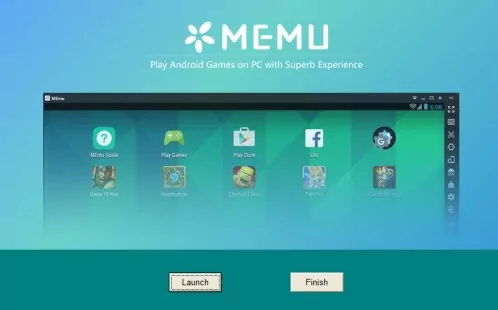
The primary goal of this emulator is gaming; however, you can use it for other apps too. The free version runs ads that can be disabled by subscribing to the premium version for $2.99 per month. The updates are frequent to make it compatible with the latest games and Android apps.
Pros
- MEmu Player allows you to run the latest Android version.
- You can play lots of games using this software on low end PC.
Cons
- You will need to pay the enjoy the full features.
User Review:
“MEmu is the best emulator I have ever used! Fast and stable”. - By Sarah
6Andy
Android emulators are extremely useful for those who want to use Android apps and games on their computers. However, some popular emulators, such as Bluestacks and NoxPlayer, can be quite resource hungry. Fortunately, Andy Android Emulator is a lighter alternative.

Andy stands out as an emulator specifically designed for low-end PCs. It requires much less RAM and CPU usage than other emulators, making it ideal for people with limited hardware capability. Andy is the ideal choice if you want to run your favorite apps without sacrificing performance, thanks to its simple yet intuitive UI design and additional features such as cloud storage support and root access options.
Pros
- Andy emulator for PC is free to use.
- It is easy to download and install.
- It is professional for running Android games.
Cons
- Sometimes compatibility issues occur.
- You may need to set it up to get enhanced performance.
User Review:
“Andy's OS runs like an Android gadget, giving the client the opportunity to redo it by downloading outsider launchers, or just by customizing your backdrop. But you can't utilize Andy for the greater part of your gaming needs”. - By Donald Mitchell
7Genymotion (64bit Emulator)
Genymotion can be run on low-end PCs, giving those on a tight budget access to the same features as those with more expensive machines. The Genymotion emulator is intended to be faster than other emulators while still providing a reliable emulation experience. It also gives you access to all Google Play services, such as the Play Store and Google Cloud Messaging. It also supports a variety of resolutions and screen sizes for testing purposes.
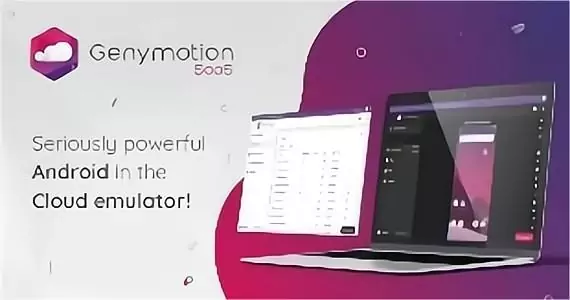
For added functionality, Genymotion also provides a variety of plugins for developers, including VirtualBox, GenyMotionXposed, and AppFlinger. Its user interface is simple enough for novice users to use while also powerful enough for experienced developers to take advantage of its advanced features.
Pros
- It is a great Android emulator for app development.
- It offers a fast and fluent experience.
Cons
- It is not totally free to use, and you need to buy the pro version.
User Review:
“Genymotion is a good Android device emulator that doesn't use too much computer RAM to run. A better and more user friendly automated solution with a wizard tool could improve it”. - By Alessandro M
Which Is the Best Android Emulator for Low-End PC?
Are you still struggling picking up the best Android emulator for Windows PC or low end PC? Determining the best Android emulator for a low-end PC depends on your individual needs and preferences. Different emulators come with unique features, performance levels, and compatibility. Consider factors such as system requirements, desired functionalities, and budget before deciding which is best for you.
For instance, if you would like to play Android games on your Low-end PC, then LDPlayer and BlueStacks would be your best choices. If you would like to open and use Android applications on your Windows PC, then give NoxPlayer a try.
| Android emulator | Cost | Compatible OS | Minimum Requirements | Performance | Downloading Size | 🏅 Rating |
|---|---|---|---|---|---|---|
| BlueStacks | Free with in-app purchase | ✅Android, Windows, Mac | 2GB of RAM 4GB of hard disk | High | 839 KB | 4.8 |
| NoxPlayer | Free | ✅Android, Windows, Mac | 2GB of RAM 1.5GB of hard disk | Medium | 415 MB | 4.5 |
| LDPlayer | Free | ✅Android, Windows | 2GB of RAM 36GB of hard disk | Medium | 2.7 MB | 4.6 |
| Droid4X | Free | ✅Android, Windows | 1GB of RAM 20GB of hard disk | Medium | 8.3 MB | 4.1 |
| MeMu Play | Free with in-app purchase | ✅Android, Windows | 2GB of RAM 5GB of hard disk | Medium | 20 MB | 4.5 |
| Andy | Free | ✅Android, Windows | 3GB Of RAM 10GB of hard disk | Medium | 4.4 MB | 4.0 |
| Genymotion | Free with in-app purchase | ✅Android, Windows, Mac | 8GB of RAM 250MB of hard disk | High | 78.4MB | 4.8 |
3An Alternative Tool to Play Games on Low-End PC
Installing an Android emulator on your PC or laptop is not the only way to enjoy playing games on your computer. Some other tools are also used for the same purpose. These tools allow you to mirror or cast your Android or iOS device on a PC or laptop to enjoy playing Android games. The best app used for screen mirroring or casting is AirDroid Cast.
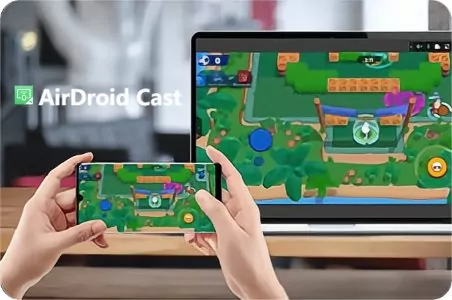
AirDroid Cast
It is a powerful tool for sharing your phone's screen on a PC. It has other features like screencasting and controlling your Android or iOS phones or tablets from a PC. Most modern devices like Windows PCs, Macbooks, Mac Desktop, etc., can connect with AirDroid Cast without any problem.
Step 1. You Need to download AirDroid Cast on your phone and PC.
Download and install the AirDroid Cast app on your phone and computer desktop, which is straightforward and free.
Step 2. Following are the ways to connect AirDroid Cast with your TV or PC:
You can connect AirDroid Cast to your phone using wifi or a wire. So, you must choose whether you want it wireless or with a wire.
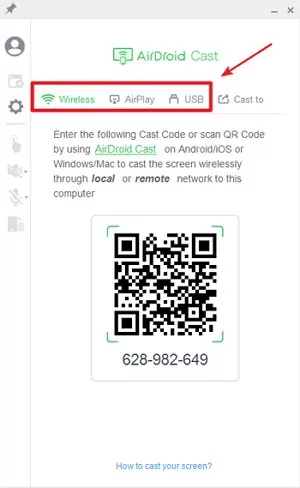
Step 3. Start screen mirroring and play the game you like on your PC:
Once connected to your both devices, your phone’s screen will be on your PC. To mouse control, click on the screen control button on AirDroid Cast. Now, you can launch and play the game on your PC.
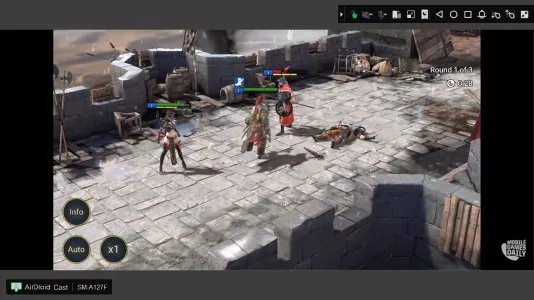
It is a free and easy alternative to all the hassle of installing an Android emulator. So, don't miss the fun and grab your phone to start casting/mirroring your screen.
Play game with AirDroid Cast:
- Easy to use without worrying about the specifications of the computer.
- You don't need to install an Android emulator on your PC or laptop.
- Lag-free HD display.
- Your friends can join remotely to take on the adventure with you.
- You can connect it even with your TV.
Video Tutorial to Play Mobile Games on PC via AirDroid Cast:
4Enhance Your Android Experience with Emulators
There are a lot of things you can enjoy with Android emulators. They offer you a range of benefits that enhance your Android experience on PC.
Enjoy Android apps and games on a larger screen
This means that users can view content and play games in a more immersive and engaging way. Watching any of your content on a larger screen comes with its own unique and thrilling experience. And for academic shows and content, you can view the tiniest detail that would have looked smaller on a smaller screen.
Better performance
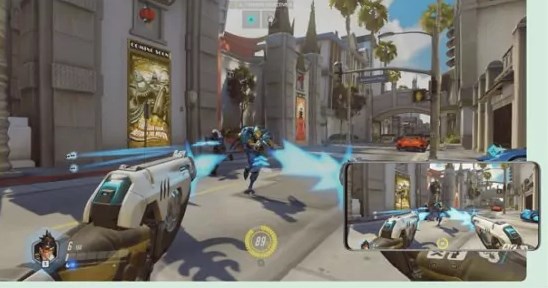
You can enjoy a better performance compared to running Android apps natively on a low-end PC. Emulators optimize the use of resources such as CPU and RAM. This helps your PC achieve a smoother and more efficient performance. This is especially important for low-end PCs that may not have the necessary processing power to run Android apps and games natively.
Multitasking
With Emulators, you can run multiple Android apps and games simultaneously, without the need for multiple devices. This means that you can switch between apps and games without experiencing any performance issues. Also, you can focus more on your work schedule on a screen while taking brief breaks with shows and games on another screen.
5Considerations before Using an Android Emulator on Low End PC
Before using an Android emulator on a low-end PC, there are several considerations that you should keep in mind to ensure a smooth and safe experience. Here are some suggestions below:
System Requirements
You should always check the system requirements for the emulator you plan to use. This is because most emulators come with specific minimum system requirements that must be met before the software can run smoothly. If your PC doesn't meet these requirements, they can lead to performance issues or crashes.
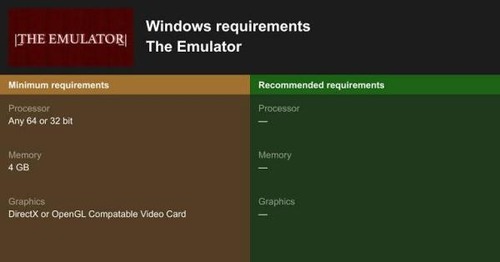
Security
Before using an Android emulator, ensure to download the emulator software from a trusted source. This is to avoid any occasion of downloading malware or viruses. An Alternative is to install antivirus software on your PC as well. This will provide your PC with an additional layer of protection against potential threats.

Keep the Emulator Software Updated
This is also highly recommended for a safe and smooth experience. From time to time, after a developer comes up with software, the Developer frequently releases updates. This is to fix bugs and improve performance. Hence, it's essential to keep the software up to date to ensure the best experience possible.

Legal concerns
Emulators themselves are legal. However, it's important to note that downloading or using copyrighted apps, games, or ROM files without permission is illegal. This is why you should only use emulators to run applications and games that they have legally acquired to avoid any issues in the future.
Use of resource-intensive apps and games. When you run high-performance games and applications on a low-end PC, your PC is subject to performance issues and crashes. Hence, you should be mindful of the applications and games you run on your emulator. Also, check to be sure that they are compatible with your PC's hardware specifications.
6How to Speed Up Android Emulator for Low End PC?
There are several ways to speed up an Android emulator on a low-end PC and improve its performance. Here are some of our topmost suggestions. These tips below can help improve the performance of an Android emulator on a low-end PC and provide a better user experience.
Adjust the emulator's settings
You can reduce the number of CPU cores and RAM allocated to the emulator or enable hardware acceleration in the emulator's settings. This will help speed up the Android emulator while also improving its performance. Other available settings can help you achieve a better performance aside from the above listed, you can try out other setting types as well.
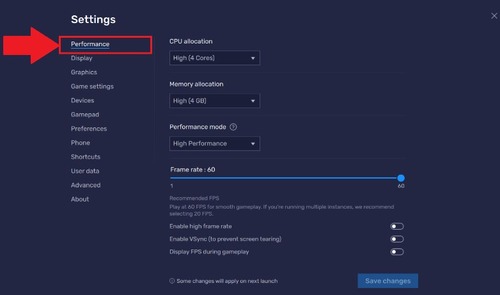
Use an Emulator Specifically Designed for Low End PCs
Several emulators, such as LDPlayer and Droid4X, are optimized for low-end PCs. This will help you achieve a better performance.

Disable Unnecessary Features and Animations
This can also help improve the performance of an Android emulator on a low-end PC. This is because features such as screen rotation and animations consume valuable system resources. Disabling them will help you achieve your aim.
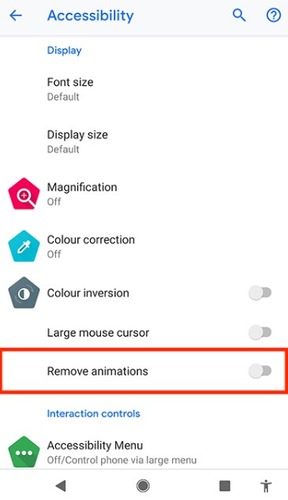
Keeping the Emulator and the Host Operating System Updated
This is a way to improve your emulator's performance. Updates on your emulator often include bug fixes and performance improvements, which can help optimize the emulator's performance.
7Suggestions to Use Low-End PC
The frustration that comes with using a low-end PC is very much understandable and relatable. Especially when it becomes unresponsive and slow. With some adjustments, however, you can improve the performance of their low-end PC.
Delete Unnecessary Programs and Files
This is one of the most effective ways to improve the performance of a low-end PC. programs and files that are not in use or have been used a long time ago take up valuable space on the hard drive. This can slow down the performance of your PC. Delete unnecessary programs and files so that you can free up space and improve the PC's performance.
To delete files, simply go to File Explorer on your Windows computer, and delete the unnecessary files.
To delete the unnecessary programs, you can go to Control Panel > Programs > Programs and Features, and then locate the program by right clicking it to select Uninstall.
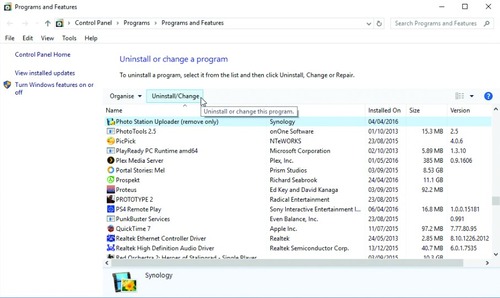
Stop Programs from Running on Startup
This is another way to improve the performance of your PC. This is because when a PC starts up, several programs may automatically launch and run in the background, even if they're not needed. Hence, slowing down the PC's startup time and affecting its overall performance. When you disable these programs from running on startup, you can speed up their PC's startup time and improve its performance.
To stop programs from running on startup, you have to first open the task Manager and go to the "Startup" tab. Select the program you want to disable and click "Disable" or "Disable All". This will stop programs from running on startup.
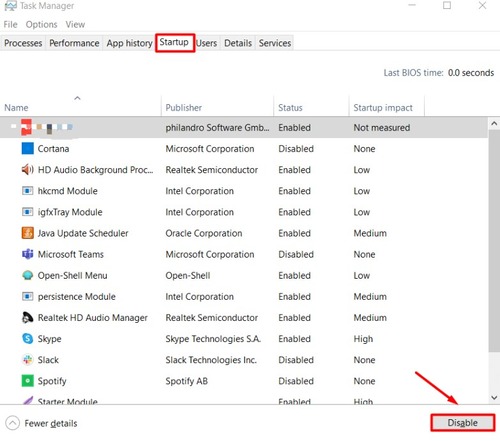
End Unnecessary Programs Running in the Background
This is also crucial for better performance because some programs continue to run in the background, even when they are not actively being used. Hence, they end up using up valuable system resources.
To put an end to this, open the task manager and go to the "Processes" or "Details" tab. Then, select the program you want to end. Click "End Task" to terminate the background running program.
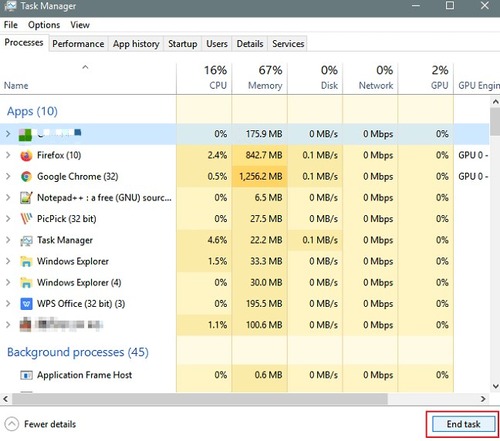
Run a Disk Cleanup
Running a disk cleanup is another effective way to improve the performance of a low-end PC. A disk cleanup removes temporary files, cache, and other junk files that take up space on the hard drive and slow down the PC's performance.
To achieve this, open file explorer and right-click on the drive you want to clean. Then click on "Properties" and also click "Disk Cleanup" to run a disk cleanup.
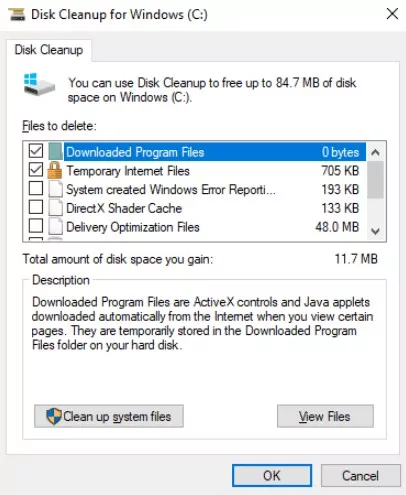
Update Software and Drivers
Updating software and drivers is essential for better performance. Software updates and driver updates often include bug fixes and performance improvements that can improve the PC's overall performance.
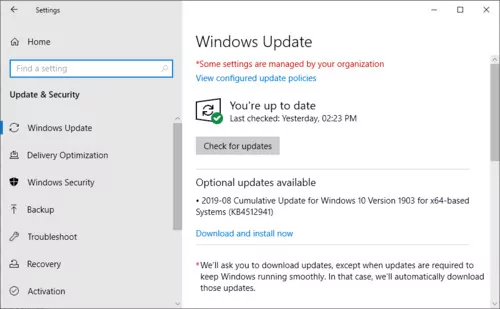
8Final Verdict
After reading this article, we hope you have concluded the Android emulator you need for your low-end PC or laptop. One of the Seven best Android emulators for low-end PC discussed above should be your ultimate choice. Because these are the best you can get.
However, investing some money in the upgradation of your PC is recommended for better performance while playing games. Because in the end, everything falls on the hardware you have in your machine.
It would be best if you also gave thought to the apps like AirDroid Cast to enjoy the same fun without relying on Android emulators. The goal is to grab fun wherever you find some.
FAQs - You May Also Want to Know
This emulator is compatible with almost any operating system and provides excellent support for both Windows and Mac systems. With plenty of customization options for gamers, NoxPlayer also supports input/output devices such as gamepads, keyboards, and mice, making gaming more enjoyable than ever.
Furthermore, the graphics processing unit (GPU) may be incapable of handling high-end applications or games at full speed, resulting in long loading times and choppy gameplay. Moreover, some emulators require specific drivers or updates to function properly, putting additional strain on your computer's CPU.
Droid4X is the best Android emulator for a single gigabyte of RAM. It provides users with a one-of-a-kind experience on their virtual devices. It offers a full-featured Android environment with optimized graphics performance, making it ideal for gaming, app running, and software testing.
Users can also customize their experience by gaining root access or changing resolution settings for different devices. Plus, Droid4X is compatible with nearly all popular operating systems, including Windows and macOS, making it extremely easy to use on any system.

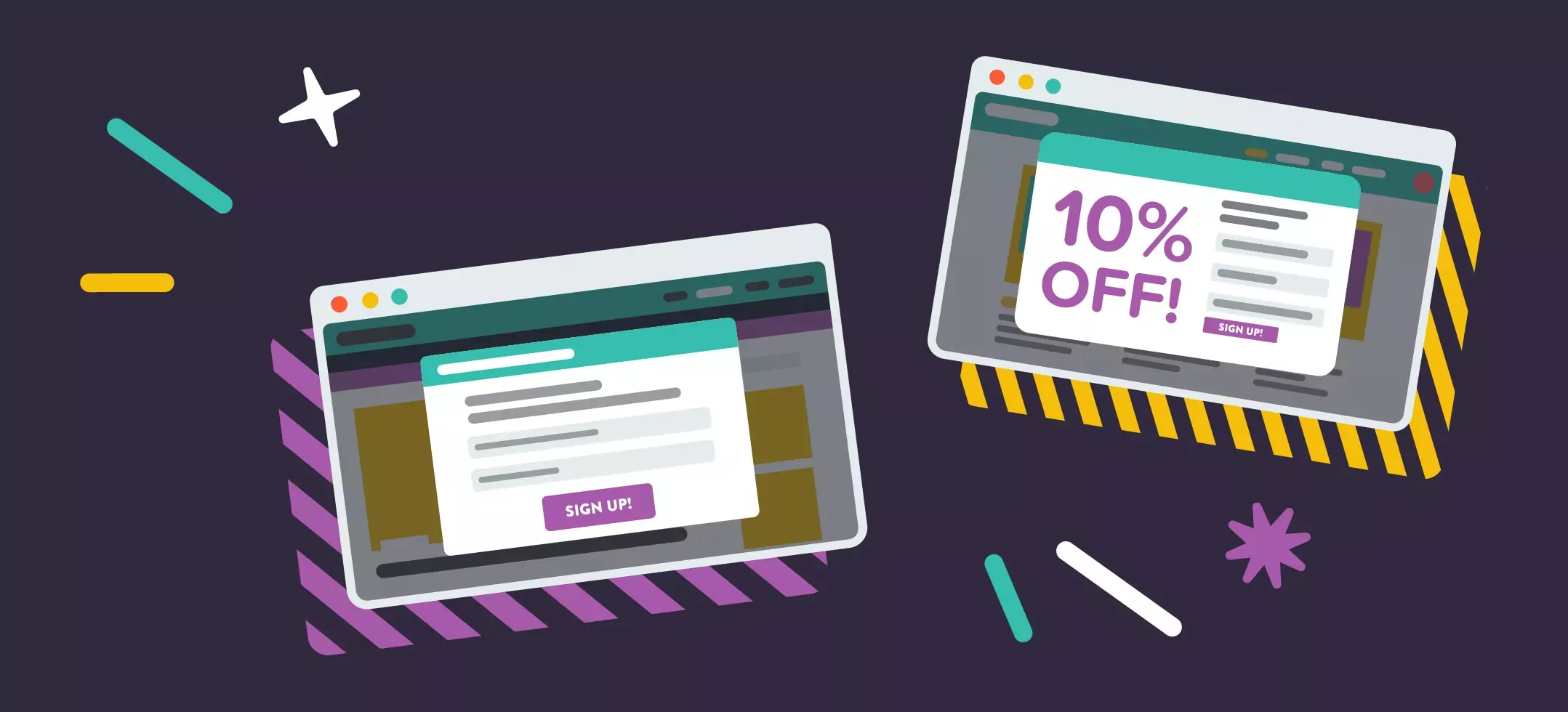
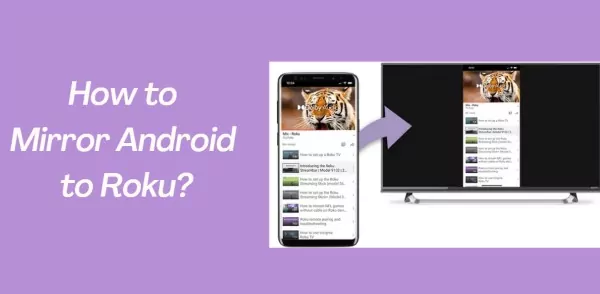

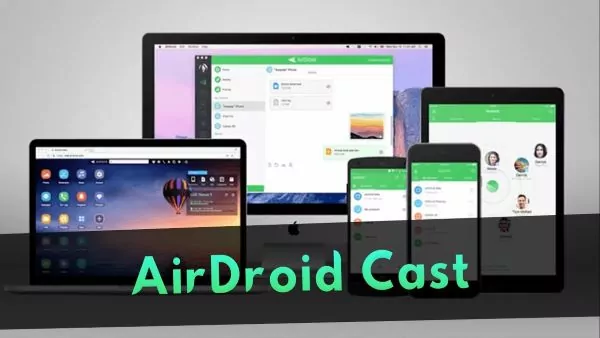
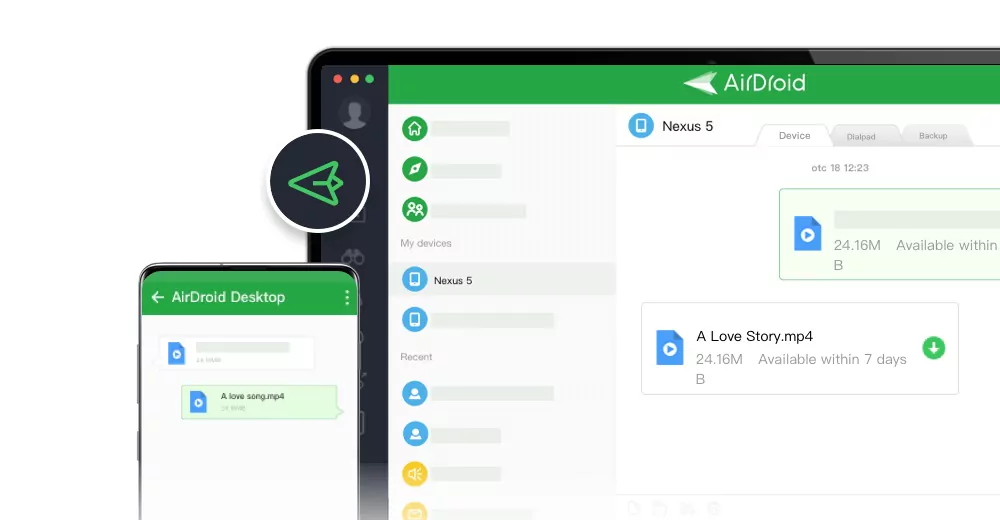
Leave a Reply.