AirPlay Not Working on Samsung TV & Other TVs? [Quick Fixes]
- Mirror iOS Device to Smart TV with AirDroid Cast
- Mirror Apple devices' screens to a Smart TV through a web browser.
- Supports synchronization of both audio and video
- Start screen mirroring for different situations such as gaming, video conferencing, movies, and music
If you're an avid lover of tech and gadgets, you'll need these solutions to AirPlay not working on tV, such as Samsung TV, LG TV, and Sony TV, as they're the best that you'll find on the internet. The AirPlay feature on Apple devices has been of great use for mirroring music, videos, games, app photos, and so on between devices. It works by giving you a replica of what is on your primary device on the secondary one.
As interesting as this might sound, you might encounter the problem of Airplay not working on Samsung TV or other smart TV unexpectedly.
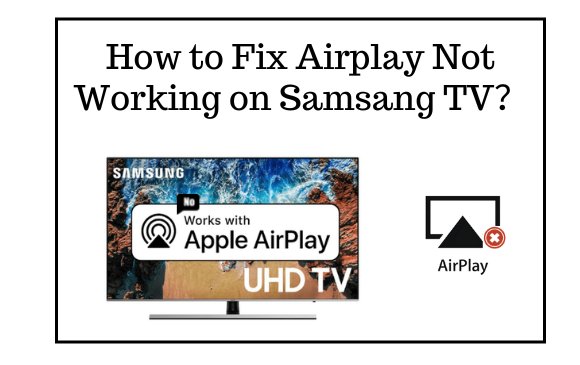
Why Is Airplay Not Working on Smart TV? & How to Fix it?
Some Possible Reasons If AirPlay Is Not Working on Samsung TV or LG TV:
Sometimes, when a user tries to Airplay content on a Samsung TV from an apple product and it seems not to be working, it might be due to some reasons.
- Network Connection
- Airplay might be disabled
- Host device not updated
- Auto protection time feature on Samsung TV turned on
- TV Incompatibility with Airplay.
Here Are 5 Quick Solutions:
For an apple user who's faced with the problem of Airplay not working on Samsung TV, the issues mentioned above are just a few out of the many reasons. You shouldn't get too worked up about what you should do to fix these problems as we'll be presenting you with plausible solutions.
Before you start to worry yourself about your Apple airplay not working on Samsung TV, you should run a quick test with this checklist of the basics.
Quick Test:
1. TV Incompatibility with Airplay.
Most users are faced with the dilemma of Apple Airplay not working on Samsung TV or other smart TV, unknown to them that their devices are not compatible.
You should confirm that your TV supports Apple AirPlay. Apple has a list of supported devices on its website, so, check and get a confirmation of your device. This will eliminate the seeming problem of Airplay can't finding Samsung TVs.
When you've confirmed the compatibility of your Samsung TV, restart your devices - the Apple device and the Samsung smart TV.
2. Network Connection
You should retry the network status as most smart TVs, including Samsung TV and LG TV, come with this option. Find your way to your TV Settings menu, then look out for the General submenu. On your Samsung TV app, go to Network, and click on the Network status. You should find the Retry option here. If yes, click on it and your network should come up.
3. Airplay Might Be Disabled
There are functions on your device that you turn off when not in use. Airplay on Samsung TV not working might just be due to these as you might have toggled it off. You can simply enable your airplay by going through the Settings menu. Locate the Apple airplay settings and click on it. Select enable and then restart your devices.
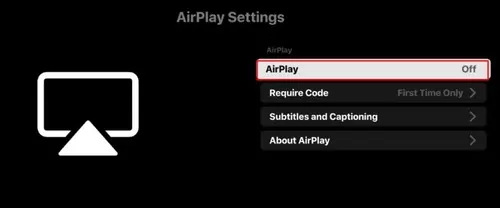
4. Connect Apple and Smart TVs Properly
After making sure your TV model supports AirPlay and turning it on properly, connect your Apple device and TV, so AirPlay works. Your Apple smartphone and TV must be on the same WiFi network.
Follow these steps to connect your Apple device to your TV:
For Phone:
- Connect iOS and TV to the same WiFi network.
- Swipe up from the bottom of your iOS screen to reach Control Centre, then tap AirPlay.
- Tap the device's name (if your LG TV supports AirPlay, has AirPlay turned on, and is also connected to the same network as your iOS device, you will find the name of your TV among the available devices here).
For Mac:
- Select AirPlay (you will find it on the right side of your Mac computer menu bar)
- Choose your TV from the list to stream content.
- Mirror your Mac's native resolution on your TV by clicking Mirror Built-in Display.
- Using a Separate Display makes your Mac's Desktop stretch to your TV.
Note: Not all Apple devices support AirPlay 2. If you followed the guidelines, AirPlay should operate on your TV.
5. Unpair TV AirPlay devices
Suppose you had previously paired one AirPlay device to your TV and are trying to connect another. In that case, a connection difficulty may emerge, especially if your once connected device is also connected to the same WiFi.
If you attached your iPhone to your TV (such as your LG TV or Samsung TV) using AirPlay and are now connecting your Mac, you may encounter network troubles. The issue shouldn't emerge if your iPhone isn't linked to the same WiFi as your Mac and TV. You can try removing previously associated devices from your TV.
If it still doesn't connect, try re-pairing your first device using AirPlay. If the connection works, the second device is at fault. If the connection fails on the device you just removed, the issue is either your TV or your WiFi router.
6. Host Device Is Not Updated
at times Apple AirPlay not working on Samsung TV and other TV might be because your host device is not updated. Airplay can't find TV if this is the case so you must update your iOS (whether mobile or Mac). After updating, you can reconnect your devices, (the host and the smart TV) and you're all set.
To update the TV firmware, you can go to Settings > Support > Software Update > Update Now, then download the install the available software updates for your TV.
To update your iOS device, simply go to Settings app > General > Software Update > Download and Install, then start updating iOS software.
On the Mac desktop, you can update MacOS in this way: click the Apple Icon > System Preferences > General > Software Update, and start updating.
7. Auto Protection Time Feature on Samsung TV Turned On
Some smart TVs such as Samsung TVs come with a 'screensaver' feature, this feature is the Auto protection time feature to keep the screen active after a period of inactivity. If this feature is on, your airplay connectivity might be lost. You don't have to worry about your Airplay not working on Samsung TV though. Go to the settings menu, locate auto protection time and turn this feature off.
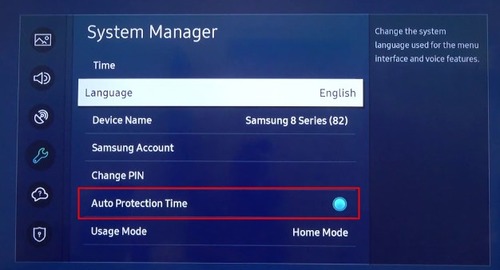
8. Re-enable Bluetooth on Samsung TV and Pair
The Bluetooth connection issue bothers a lot, expecially when you try to connect devices to your Samsung TV. To find out whether the Bletooth causes the problem, you can simply go to the Samsung TV Settings app, and then find the Bluetooth settings. You should disable and re-enable Bluetooth to see if it fixes the problem. Furthermore, you can also forget the connected devices, and try to pair again.
9. Change the Network Band
Another possible reason why AirPlay is not working on Samsung TV is that the network band does't work perfectly for Samsung TV. To troubleshoot the network band, you can try these steps:
- Step 1.Sign in to your router's web portal.
- Log into the web portal using your router's admin credentials. Contact your router's supplier if you have no idea of the credentials.
- Step 2.Change network band to 2.4GHz
- Once signed in, go to Settings > Wireless. And then change the current network band to another one. If you are using 5GHz, then change it to 2.4GHz.
- Step 3.Restart your router
- Save your changes, and then restart your router. Reconnect to WiFi from Samsung TV and other devices, and see if AirPlay works or not.
10. Enable IP Remote for TV
IP Remote on the smart TV allows IP control devices to remotely access anbd adjust your TV's system and settings. So why not give it a check?
You can find the IP Remote setting via Settings > General > Network > Expert Settings > Enable IP Remote. After that, check if AirPlay works.
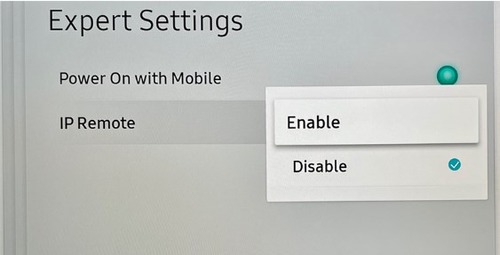
Other Common AirPlay Issues on Smart TVs
Using the AirPlay features is an interesting and very helpful innovation, nonetheless, your smart TV may have several potential AirPlay issues.
These are some of the issues of AirPlay to your TV:
Airplay not working well
If the firmware of your smart TV is outdated and also the OS of the host device, Airplay might not work well. This means you have to have your devices up to date to be able to use the Airplay feature.
Airplay Features Disrupted
Also, if there's an error in the process of configuring your TV setting, this might cause an issue and your AirPlay feature disrupted. What this means is, that you have to carefully configure your devices so that they're all properly connected.
Your TV is not Displayed as a Device
Another common issue is that the Samsung TV/LG TV is not displayed as a device on Airplay. A little bit of troubleshooting will get this sorted but what if the timing is wrong especially if it's immediately before a very important physical or online presentation.
Alternative to AirPlay - AirDroid Cast
If your Airplay is still not working despite the above solutions, you should try using a screen mirroring tool. You need to switch to easy mode and that is screen mirroring. The easiest screen mirroring tool that you can choose is AirDroid Cast.
AirDroid Cast
Using AirDroid Cast is a reliable alternative to AirPlay because it supports different types of devices with varying operating systems. You don't have to worry about going through an extensive compatibility list to use AirDroid Cast. It will work perfectly as long as you have a web browser on your smart TV.
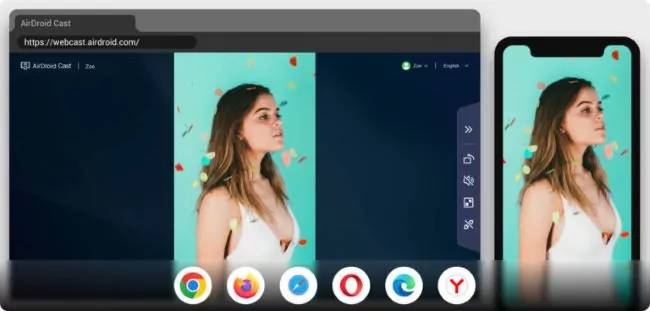
- Uses a wireless connection that guarantees easy access to phone
- Requires simple steps to set up
- You don’t need to sign in to use the web version: AirDroid Cast Web
- It provides high-quality video and audio streaming without lagging
These are the steps to mirror your phone to your smart TV:
- Download and install the AirDroid Cast app on your Android or iPhone
- Open the web version of AirDroid Cast on your Samsung TV.
- Connect both devices to the same local network.
- Connect your phone to your TV by scanning the QR code or inputting the cast code shown on your TV on your Android Phone or iPhone.

- Once you finished the connection, your phone screen will start mirroring onto your TV. Now, You can use your iPhone/iPad device as your remote control so that you navigate between videos, games, and so on, easily.
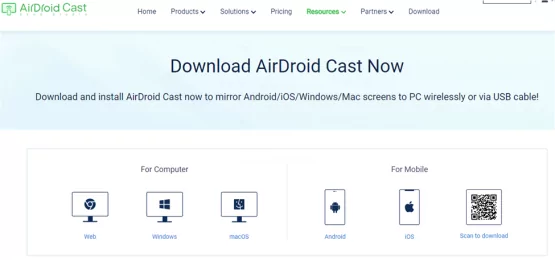
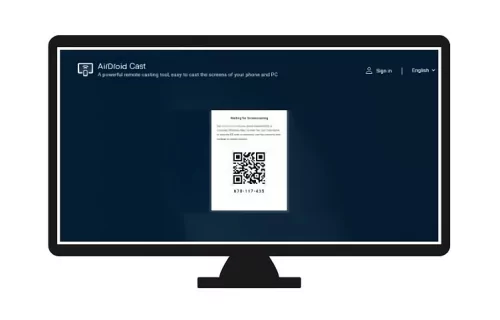
Chromecast
Chromecast is a media streaming adaptor that assists users in sharing online content on smart TVs. It is easy to use Chromecast and mirror your content from your device to the latest TVs.

Here are steps to cast content via Chromecast:
Go to your phone and connect your phone and Chromecast to a similar Wi-Fi connection.
Go to your device, open the Google Home application and tap on cast my screen.
Now your mobile screen will be cast on the TV.
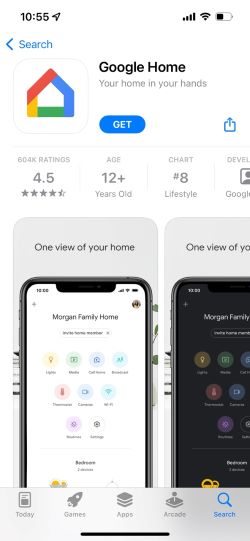
AirPlay Requirements
AirPlay is not compatible with all televisions, and it doesn't work on old TV models because Airplay has special requirements for working it. The AirPlay works on a smart TV, Amazon's newest fire TV, Samsung, LG and, Roku, sony Apple TV 4k.
If you have a TV from the above-mentioned TV brands, you can Airplay, but you are the owner of an old TV. Unfortunately, you can not use Airplay for streaming content.
How to Set Up AirPlay on Smart TVs?
Just like every other brand of smart TVs, most Samsung TVs and other TVs these days come with amazing capabilities and these AirPlay. AirPlay is a feature of Apple devices that allows its users mirror to their device's screen to another device that is AirPlay-supported.
To avert the dilemma of Apple Airplay not working on smart TV and AirPlay can't find your TV, as the user you should know how to AirPlay to Samsung TV and other common TVs. You shouldn't be surprised that you just might not have it all figured out, yet.
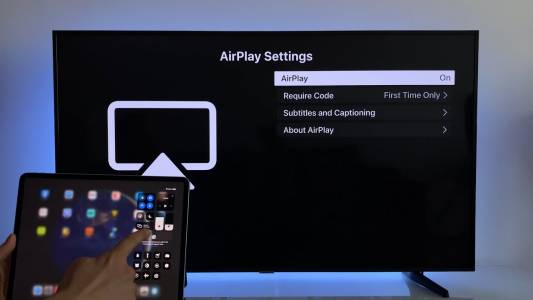
If you have the basic knowledge of how to AirPlay to Samsung TV, it'll make mirroring videos, games, and other content (that you want to share) from your Apple device to a bigger screen much easier for you and the people you want to share the screen with.
How to Set Up AirPlay on Samsung TV:
- Turn your Samsung TV on and make sure it is connected to the internet.
- Go to your Samsung TV AirPlay settings (settings - general - Apple - AirPlay)
- Turn on AirPlay and set up to require a pairing code every time you want to use the AirPlay feature (the pairing code is optional though)
- Your setup is complete.
How to Set Up AirPlay on LG TV
- Press the Home button on your LG TV remote, and select ThinQ Home Dashboard.
- Now choose AirPlay from the screen.
- Go to AirPlay > AirPlay and HomeHit Settings.
- On this page, you can turn on AirPlay, and also configure additional settings such as "Require Code".
How to Set Up AirPlay on Sony TV
- Use your Sony TV remote to press Input select.
- Go to AirPlay > AirPlay & HomeKit settings.
- Ensure to turn on AirPlay for your TV.
How to Set Up AirPlay on Roku TV
- Use your Roku TV remote to bring out the Settings page.
- Then go to Apple AirPlay and HomeKit.
- Turn on AirPlay.
Usually, you can easily AirPlay your iPhone, iPad, or Mac to these TVs after setting up.
What TVs Are Compatible with AirPlay 2?
Different models of TVs are compatible with the AirPlay 2. Here are the names of Samsung TVs which work great with AirPlay:
Samsung QLED 8K Q9, Q8 Series (2019, 2020)
Samsung QLED 4K Q9, Q8, Q7, Qx Series (2018, 2019, 2020, 2021)
Samsung UHD 8, 7, 6 Series (2018, 2019, 2020, 2021)
Samsung FHD / HD 5.4 Series (2018, 2019, 2020)
Samsung Serif Series (2019, 2020)
Samsung The Frame Series (2018, 2019, 2020, 2021)
Samsung The Sero Series (2019, 2020)
Samsung FHD / HD 4, 5 Series (2018)
Samsung UHD 6, 7, 8 Series (2018, 2019)
Samsung QLED 4K Q6, Q7, Q8, Q9 Series (2018, 2019)
Samsung QLED 8K Q9 Series (2019)
Samsung The Frame Series (2018, 2019)
Samsung Serif Series (2019)
You can also check this page from Apple to see all the AirPlay-compatible TVs.
7Final Verdict
There's no feeling as frustrating as not being able to make good use of something you've got. The feeling of helplessness is so deep and no one deserves to feel that. The Solutions to AirPlay Not Working on smart TV are not farfetched and they have been provided for you here. AirDroid Cast is perfect for your AirPlay needs. With AirDroid Cast, you will not have to worry about the the AirPlay issue. You can mirror your device to a any smart TV easily.
FAQs about Airplay on Samsung TV
Top 3 Mac-to-LG-TV Mirroring Tools
These are the most acceptable Mac-to-LG Smart TV screen mirroring apps. All described tools enable you to use your LG TV as an external Mac screen. These approaches are safe, easy, and accessible. Take your time and pick the one that works best for you!
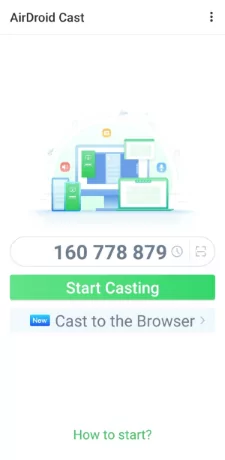

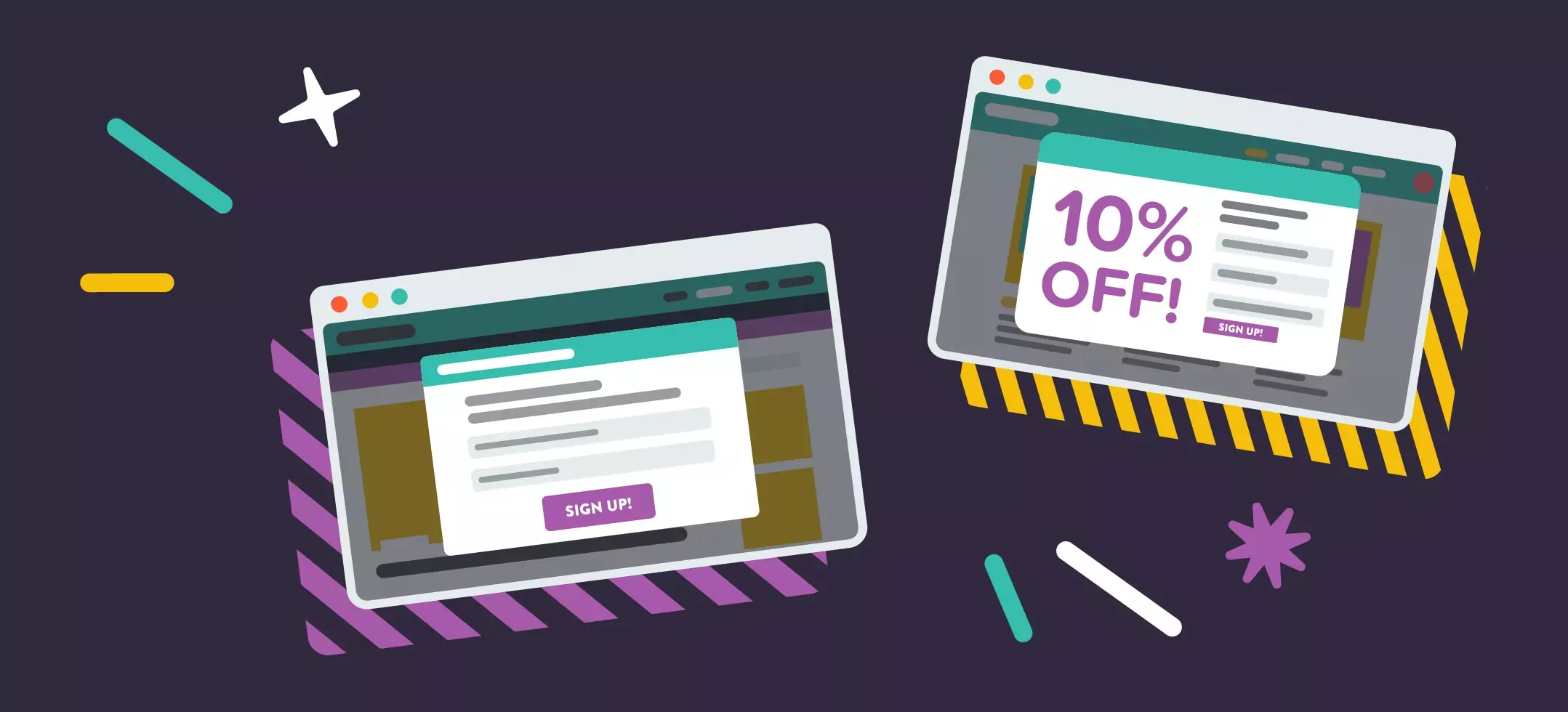
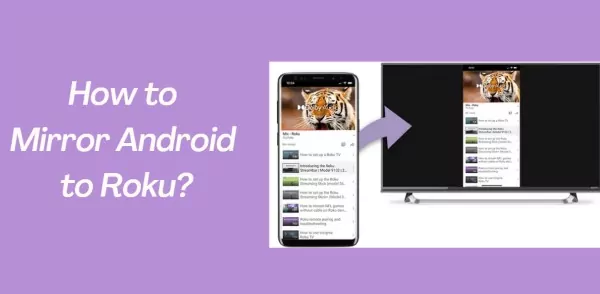

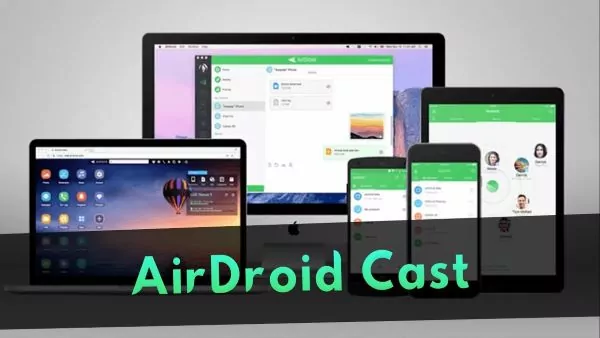
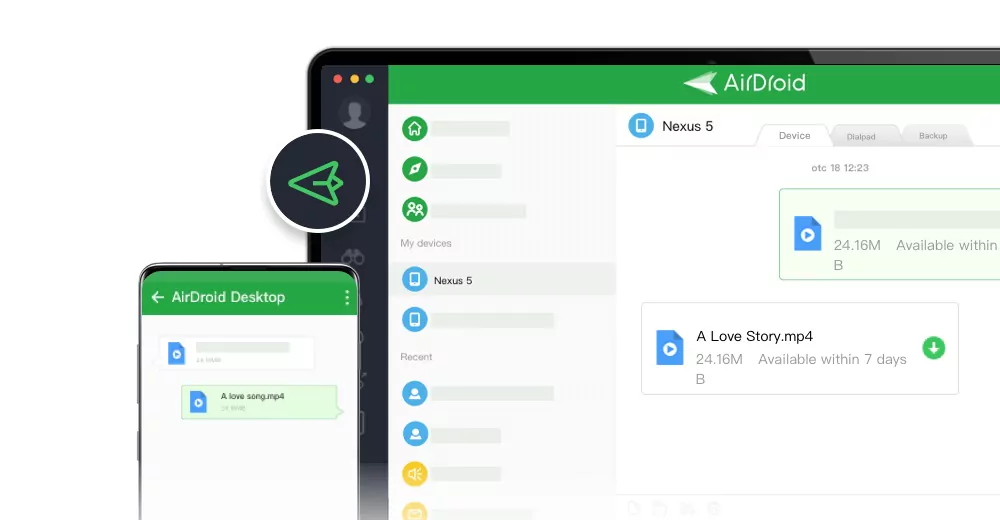
Leave a Reply.