If you search google, it will say you won't. But it is evident you can use WhatsApp without giving your phone number in several ways, as shown in this article.
How to Use WhatsApp without a Phone Number? - 100% Work
WhatsApp is a popular messaging app that allows users to communicate with others worldwide over the internet. We all know WhatsApp strictly requires a valid phone number, but there are four effective ways to use WhatsApp without a phone number.
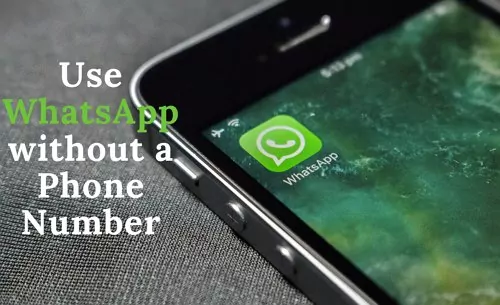
This article will provide a step-by-step guide on how to use WhatsApp without a phone number. By following these instructions, you can easily stay in touch with your friends and loved ones, even if you lose your phone.
Part 1: Can You Use WhatsApp without a Phone Number?
In today's world, WhatsApp has become so integral that it is hard to imagine life without it. Users often prefer not to use personal phone numbers when creating WhatsApp accounts to maintain their privacy. It is a known fact that phone number verification is a must step to open a WhatsApp account, but did you know that WhatsApp can be used without a phone number? This guide will examine the best methods to use WhatsApp without phone number.

It's no secret that WhatsApp only lets you sign up via a phone number linked to your smartphone. The first time you run WhatsApp, the app asks for your phone number to receive a one-time verification code. You can start using WhatsApp immediately if you have the same phone number and the associated SIM in your smartphone. This process is probably well-known to everyone.
Alternatively, you can use a temporary/virtual number instead of your phone number to verify your account. WhatsApp will then be accessible without a phone number.
Part 2: How to Use WhatsApp without Phone Number?
If you don't have a phone number, you can use WhatsApp in four ways. You can use a landline or a temporarily generated number provided by a third-party app. Let us examine each one in more detail.
1Via Linked Devices
WhatsApp can also be linked to another smartphone account, such as a second smartphone, without needing a phone number. Using WhatsApp Web on a tablet or second phone without a phone number is an alternative to setting up WhatsApp with a phone number. This is how it works:
Open your web browser and enter the URL web.whatsapp.com.
Afterward, launch WhatsApp on your primary device. Click the three-dot symbol in the top right corner or Settings and choose "Link Devices."
Then, click on Link a Device to scan the QR code. This allows you to use WhatsApp on your second device without providing a phone number. This option, however, is only available through the browser. Dual-device use of the app is not possible. WhatsApp Web is also an alternative option.
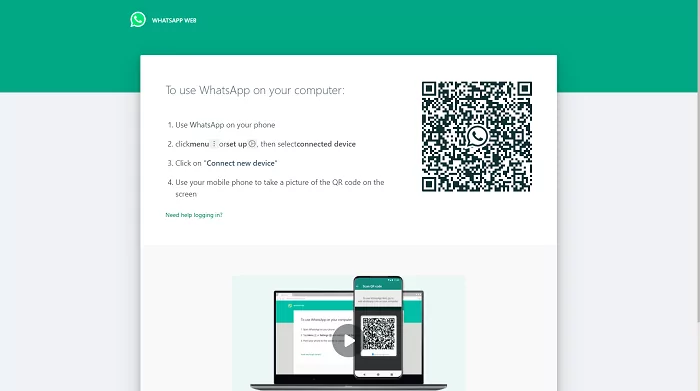
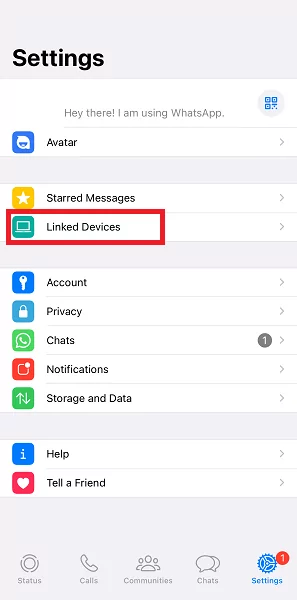
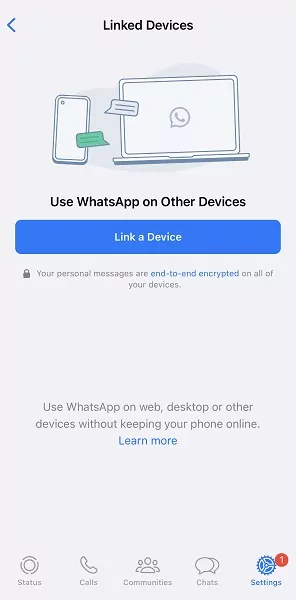
2Using Landline Number
You can use landline numbers to access WhatsApp without a phone number. Verifying WhatsApp using a landline connection is possible since most of us have one. The following steps will guide you through the process of verifying WhatsApp using a landline number:
Activate WhatsApp on your smartphone. It is recommended to uninstall and then reinstall WhatsApp if you are already using it. Before uninstalling WhatsApp, back up your data to your computer.
On the WhatsApp verification interface, input the landline number and country code, then click "Next."
WhatsApp will send an SMS code, but you will not receive it. Wait 1 minute until the SMS process fails, then click "Call me."
When you receive the call on your landline number, enter the numbers you hear. In this way, the number will be verified automatically.
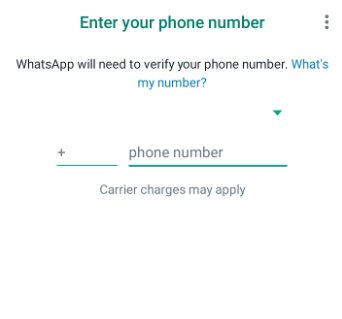
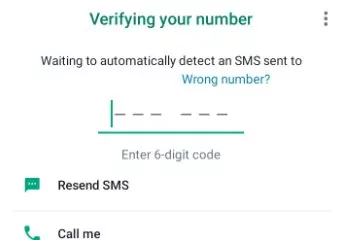
With this method, you can successfully verify WhatsApp using a landline number. Verification is only a one-time process, so you will never have to worry about it again.
3Try TextNow
If you do not have access to a landline number, you can verify WhatsApp with a temporary or virtual number. TextNow is one of several services that provide temporary or virtual numbers. Besides working on Android devices, it is also compatible with iPhones. Using TextNow, verify WhatsApp as follows:
Download the TextNow app for Android or iPhone. The application will provide you with several virtual numbers based on your area code.
Then launch WhatsApp. You will be prompted to enter the virtual number you selected from TextNow in the verification window.
You can choose "Call me" once the SMS verification process fails. At the same time, make sure TextNow is running in the background.
Fill out the WhatsApp verification code and finish the process. As soon as the verification code is provided, you will receive a phone call on your TextNow number.
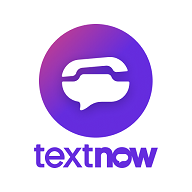
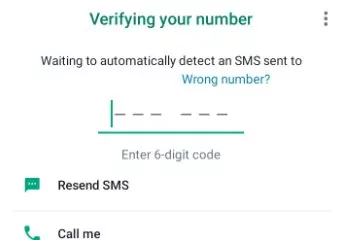
Using this method, you can sign in to WhatsApp without using a phone number or landline.
4Use Google Voice Number
Most people can benefit from having a Google Voice Number. It's essential for those who receive international calls frequently. You may like to use WhatsApp with the number for more privacy.
Google Voice Numbers might be unfamiliar to you. Rather than replace your actual number, Google gives you an alternative number that you can use instead. Google Voice gives you a free and permanent phone number based on your Google account. You can use this number to make calls, send texts, leave voicemails, and more.
It is currently only available to US and Canadian Google users. A Google Voice number can be associated with two different accounts. A personal account can handle all your calls, while a business account can handle all your calls. Upon receiving the number, it is yours for life. Google Voice numbers are simple for WhatsApp, so don't worry about how to do it. Initially, you'll need an original number that you can use to link your alternative Google Voice number. Then you're ready to go. Follow the steps below to get started.
Download Google Voice and WhatsApp. Both applications are easily available on App Store and the Google Play Store.
Sign up and get a Google Voice Number.
Verify Google Voice Number with actual number. Choose a phone that you can access and type its number, and click Send code.
Set up WhatsApp with Google Voice Number.
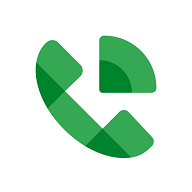
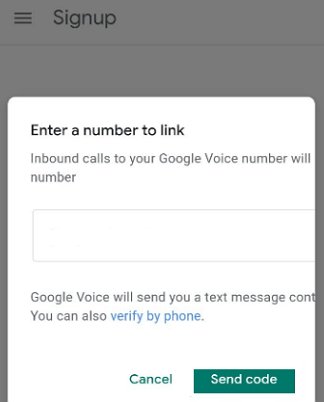
If you have already set up WhatsApp with your number, you need to reinstall it. Delete the app and reinstall it from the app store of your phone. You can find WhatsApp under the application tab in your phone's Settings.
Here's a step-by-step guide to setting up your WhatsApp with the Google Voice Number.
Let's open WhatsApp now. Choose the location where your Google Voice number will be located and enter your Google Voice number. You must verify your phone number.
Enter the verification code. The best thing you can do is open your Google Voice dashboard. In either case, you'll receive a message or a voicemail notification.
That's it! WhatsApp has successfully recognized your Google Voice Number.
Part 3: How to Use WhatsApp on PC without Number Verification?
With AirDroid Web's remote control feature, you can easily access, manage, and view WhatsApp on your computer. This application provides highly regarded remote mobile device management services via Android devices.
The features of AirDroid Web are more extensive than those of WhatsApp Web. Among them are managing files, notifications, screenshots, text messages, video transfers, and remote access to files. To prevent inappropriate phone use, AirDroid Personal can help you access and restore WhatsApp content if your phone is lost or stolen. Moreover, AirDroid Web supports all Android devices and features an intuitive, easy-to-use interface.
Set up WhatsApp on your computer without number verification using AirDroid Web by following these simple steps:
Access your AirDroid account through the AirDroid Personal App. You can download the AirDroid Personal app from AirDroid's website or Google Play Store. Ensure permission is allowed by following the instructions.
Now visit AirDroid Web, and sign in to the same AirDroid account. Give the permissions that are required.
Connect by pressing the Control button. You can access and use WhatsApp without number verification on your computer within seconds of establishing the connection.
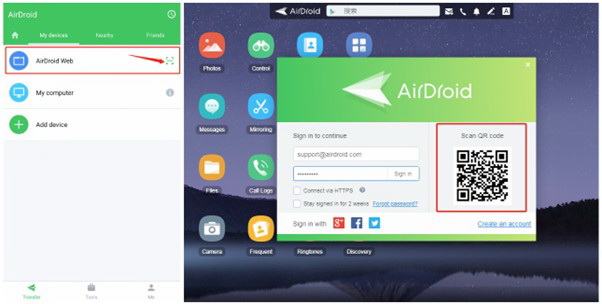

As well as seeing and sending messages, you can also see your conversations in WhatsApp. Besides setting notifications, you can also create groups.
Part 4: Can You Use WhatsApp without a Phone?
WhatsApp has released its web version that works on PCs and MACs. It is still necessary to have a phone installed with WhatsApp for WhatsApp Web to work. Our goal here is to install WhatsApp on a PC directly without involving our phones.
It is possible to use WhatsApp without a phone through Android emulators. One fine example is BlueStacks. A BlueStacks App Player is an Android emulator that allows you to download and run Android apps from Google Play Store on your Windows computer or Mac computer, including WhatsApp.
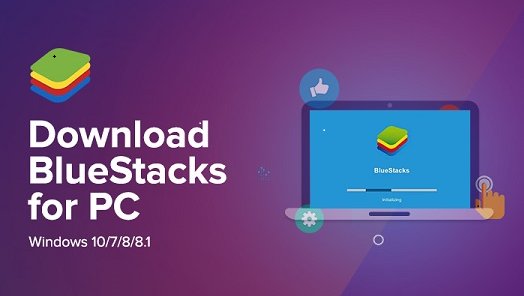
The following steps will allow you to use WhatsApp without having a smartphone.
Step 1: Download BlueStacks onto your computer.
Step 2: Open BlueStacks App Player on your computer and Sign into Your Google Account.
Step 3: Enter WhatsApp in the search box and Install it.
Step 4: Open WhatsApp & verify your phone number. Once verified, you can start using WhatsApp on your computer, just like on your phone.
Part 5: FAQs about WhatsApp without Phone Number
You can successfully use WhatsApp without having a phone or SIM via the TextNow app or use existing landline to verify WhatsApp.
Change your phone number by going to Settings > Accounts > Change Number feature in WhatsApp. Your existing phone number and new phone number will be required; in this case, the virtual number you received from Numero eSIM is the new number.
You can use WhatsApp without a mobile number or SIM card by following the Google Voice number. Simply follow the steps.
Step 1: Launch WhatsApp on your computer, tablet, or phone.
Step 2: Provide the phone number for your home or landline. Let the SMS verification fail.
Step 3: Verify the code through the phone call. Ensure that the Setup Process has been completed.
To some extent, it is possible to create WhatsApp with a fake number to protect privacy.
It is possible to change your WhatsApp number, but you cannot do so without verification since your account will remain unverified.
It is possible to start using WhatsApp even if you do not have a SIM card by verifying through your existing landline.

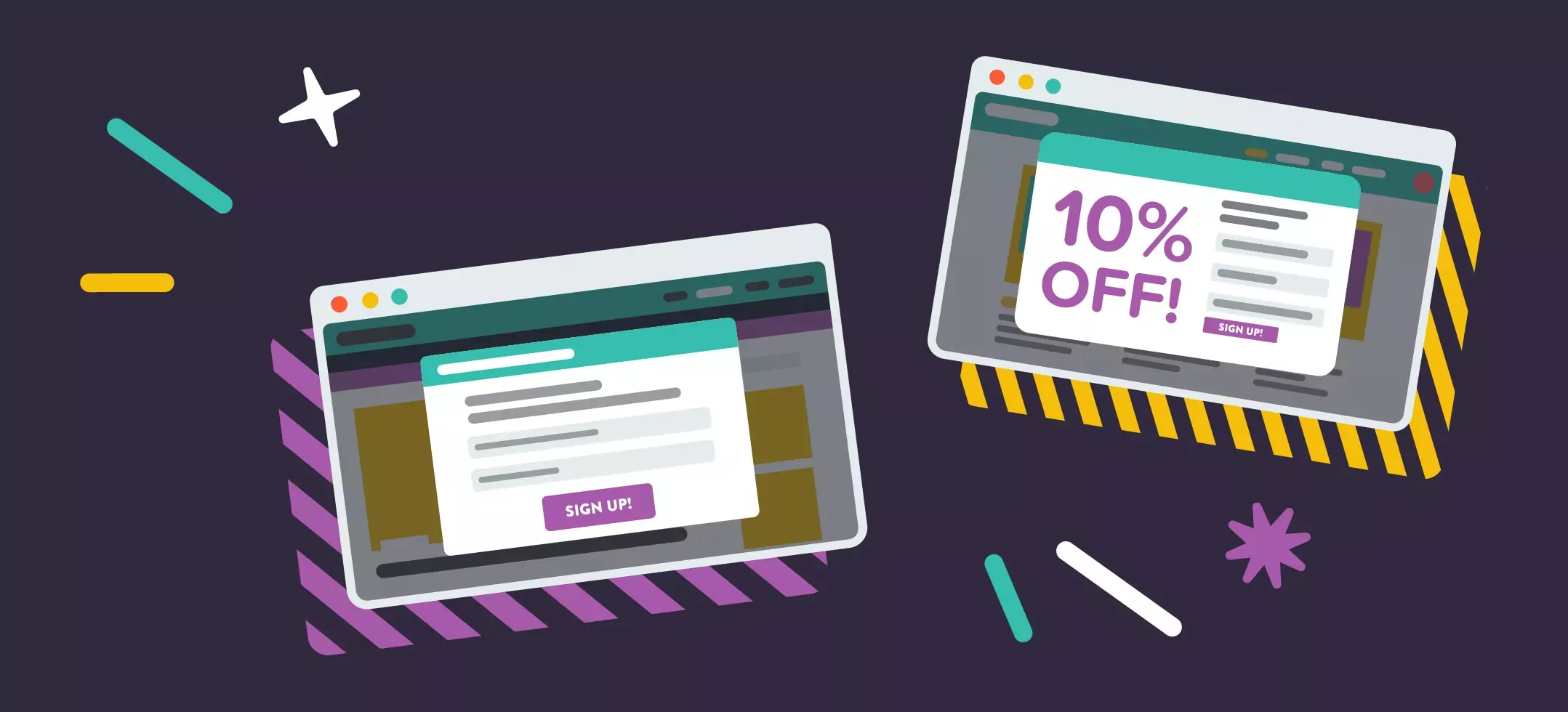
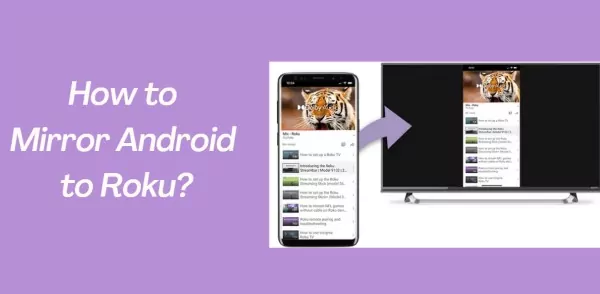

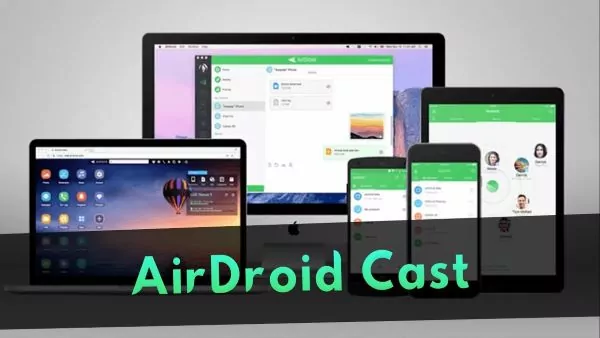
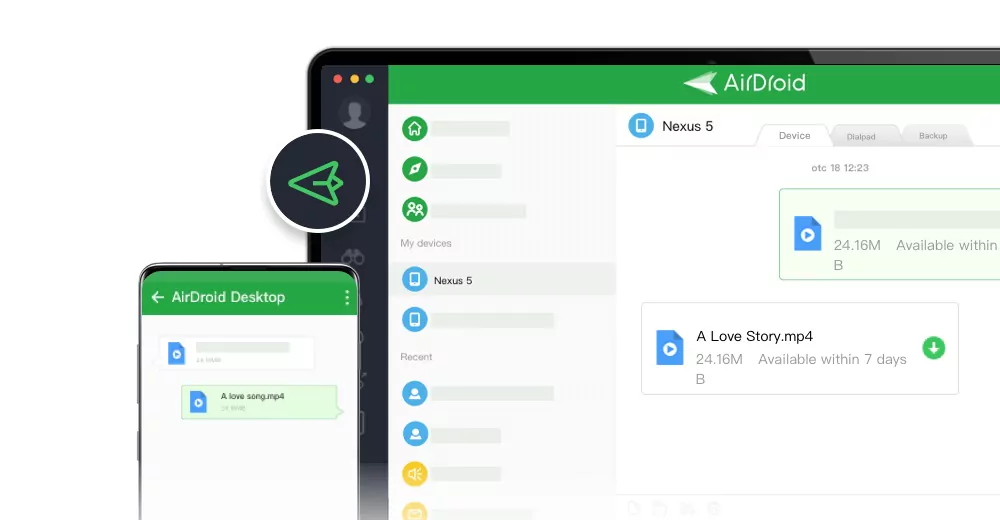
Leave a Reply.