How to Record WhatsApp Video & Voice Calls
WhatsApp is one of the most widely used and downloaded messaging and voice & video calling apps. It is also evolving into a one-stop shop for all messaging requirements, including file sharing, group chats, and video calls.
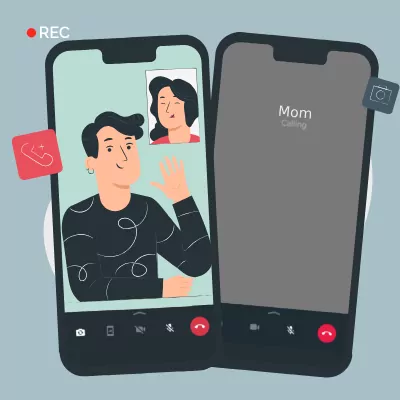
Here, we'll explain how to record WhatsApp calls on an Android, iPhone, Mac, and Windows PC in the best way possible. Let's get to it.
Key Takeaways
- Know about call recording laws before WhatsApp call recording.
- There are various methods for call recording (for Android & iOS).
- Users must use a third-party app to record voice calls.
- You can record kids' WhatsApp calls using the AirDroid Parental Control App.
- 1. Considering Before Recording WhatsApp Calls
- 2. How to Record WhatsApp Calls on Android
- 3. How to Record WhatsApp Calls on iPhone
- 4. How to Record WhatsApp Calls on Mac and Windows PC
- 5. Why People Might Want to Record WhatsApp Calls
- 6. Discussing Online Safety with Children
- 7. FAQs about WhatsApp Call Recording
Part 1. Considering Before Recording WhatsApp Calls
You must be in a region or country that supports call recording. Unfortunately, not all locations offer call recording. As a result, features vary depending on your nation or region. You may check Telephone call recording laws in your country.
The feature also needs to be supported by the device and the carrier.
For ethical and privacy reasons, always seek the other person’s consent. Ensure to handle the recorded calls responsibly.
Part 2. How to Record WhatsApp Calls on Android
1Record WhatsApp Calls from Another Phone with Call Recorder App
Numerous apps let you record WhatsApp calls on the Google Play Store. If you need to record kids' WhatsApp calls for their safety issues, the AirDroid Parental Control - call recorder app is one good choice. Only if your kid uses the Speaker to make the WhatsApp call you can listen and record with ease.
Step 1. Download the AirDroid Parental Control app to your device and install it.
Step 2. Open the app and register an account there. Then, sign up.
Step 3. Download the AirDroid Kids on your kids' Android devices. Tap One-Way Audio and Activate the Record feature when they are on a call with the target person.
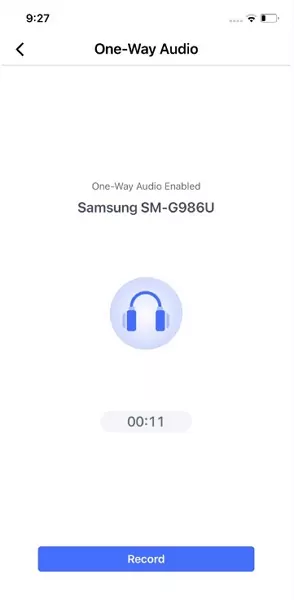
With this, you can record your kids' WhatsApp calls secretly.
2Record WhatsApp Video Calls with Cube Call Recorder
You can easily record video calls over WhatsApp using the application call recorder Cube ACR. The Google Play Store offers the app without charge.
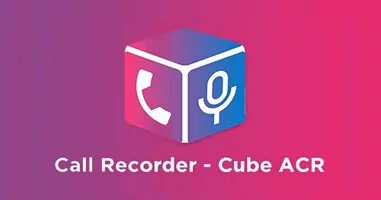
To record WhatsApp voice calls using Cube ACR, follow these instructions:
Step 1. Search for the Cube Call app in the Google Play Store.
Step 2. After installation, launch the Cube Call program before switching to WhatsApp.
Step 3. The Cube Call widget will appear when you receive or place a WhatsApp call.
Step 4. Open Cube Call and select Force VoIP call as a voice call if you are unable to see the widget.
The app will automatically record WhatsApp voice calls and save the recordings to your device's internal memory.
Part 3. How to Record WhatsApp Calls on iPhone
1Record WhatsApp Video Calls with a Built-in Screen Recorder
Apple added a built-in screen recorder feature with iOS 11, which is quite useful. You can easily record WhatsApp video calls on your iPhone using this feature. It also means recording WhatsApp video calls on an iPhone doesn't require additional third-party apps. How to use this feature is as follows:
Step 1. Open the Control Center from Settings. Then, include a Screen Recording option in the list of active controls by tapping "Customize Controls" on the menu.
Step 2. To begin recording, open the Control Center on your iPhone and select the Screen Recording option.
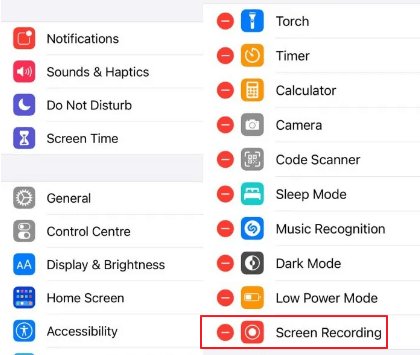
Step 3. Call the person you want to record the call with using the WhatsApp app.
Step 4. Confirm that the microphone is turned on and the call volume is up to record the audio.
Step 5. halt the recording once the call is over, and save the file to your device.
Part 4. How to Record WhatsApp Calls on Mac and Windows PC
1Record WhatsApp Calls with Audio on Mac
It can be challenging to capture a WhatsApp voice call on a Mac. Unfortunately, there isn't a specific program that makes it simple to record WhatsApp voice calls. However, there is a workaround, though it necessitates a Mac and an iPhone. Here is how to go about it:
Step 1. Using a lightning cable, join your iPhone to a Mac. On your iPhone, click the "Trust this computer" option.
Step 2. Launch the QuickTime program on your Mac. Then, select New Audio Recording from the File menu by going to that option.
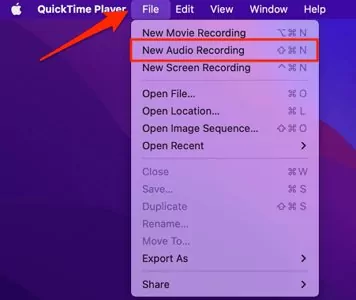
Step 3. Tap the arrow-down icon and select the iPhone option, then press the record button in QuickTime.
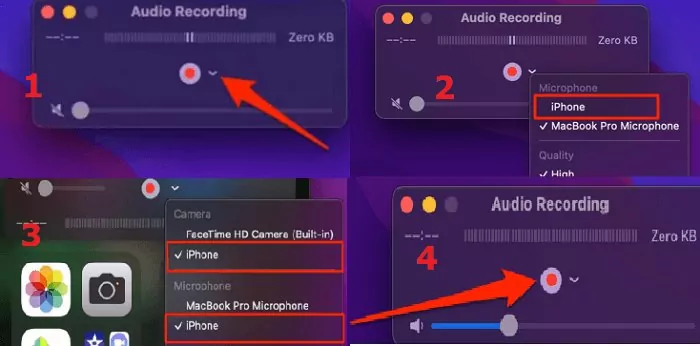
Step 4. Make a WhatsApp call to your phone now from the iPhone. Once you are connected, click the icon for adding users.
Step 5. Call the person you want to record the audio with now and start speaking. Then, end the call and QuickTime recording once you're finished. Your WhatsApp voice call will be recorded if you save the file on a Mac.
2Record WhatsApp Call via Xbox Game Bar on Windows PC
Xbox Game Bar is a free built-in tool in Windows 10 (also available on Windows 11). While originally designed to enhance gaming, its capabilities extend beyond gaming. It's also a free screen recording tool, capable of capturing any activity on your computer screen, along with system audio.
This makes it useful for various tasks, including recording WhatsApp video calls with your voice on your PC. Just simple clicks, and you can start a WhatsApp call recording without any effort. Here are the steps on how to record WhatsApp calls on a Windows;
Step 1. Launch the WhatsApp desktop version and log into your account.
Step 2. Press "Win" and "G" on your keyboard simultaneously to launch the Xbox Game Bar.
Step 3. You can see the recording bar in the Capture Widgets at the upper left concern. And the recording source is WhatsApp.
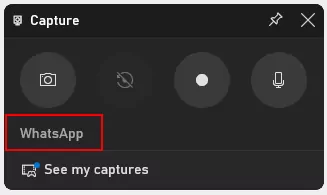
Step 4. Click on the "mic icon" so you can capture your voice while recording.
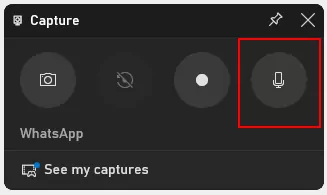
Step 5. Now, you can start a WhatsApp call. When you want to record, simply press "Win," "Alt," and "R" at the same time to start a recording immediately.
Step 6. The recording bar will be shown on the screen, and you can click on the "stop icon" when you finish your WhatsApp call.
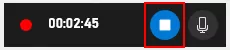
Step 7. To view your recorded WhatsApp call, go to "See my capture."
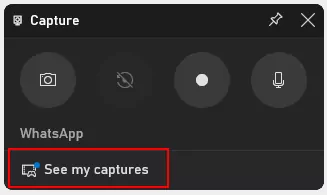
Part 5. Why People Might Want to Record WhatsApp Calls
People might want to record WhatsApp calls for a variety of reasons.
One common reason: In professional settings, call recordings can serve as a useful record of discussions and agreements. They can be revisited later for clarity and confirmation, which is especially handy for important business calls or interviews.
Another reason could be for transcription purposes. Journalists or researchers conducting interviews may record them to ensure their reporting is accurate and comprehensive.
In personal situations, people may record calls to preserve special conversations or moments. This could be a call with a loved one living far away, or a special announcement that they'd like to relive later.
And don't forget, sometimes you might need to record a call to keep proof of something, especially when it comes to your kids. If your child gets a nasty call on WhatsApp, having a WhatsApp call recording gives you something solid you can take to the school if someone's bullying them.
Part 6. Discuss Online Safety with Children
Considering the potential reasons for recorded calls, especially to protect children from cyberbullying, it is equally important to educate children on the importance of online safety.
Just like we teach them to look both ways before crossing the street, we need to coach them on handling the online world. Discuss the do's and don'ts, and the fact that anything shared online stays there forever.
Let them know the importance of telling their parents if they feel uncomfortable or threatened online. Also, it's a good idea to set boundaries on when and how often they can access WhatsApp and other social platforms. Moreover, if your child often receives nuisance calls on WhatsApp, you can also teach them how to block a number on the app.
Conclusion
So there you have it. Recording WhatsApp calls is indeed possible, and now you have the know-how to do it on various devices. It's a practical tool that can come in handy in different situations - may it be for work, a memorable conversation, or even to ensure your child's online safety.

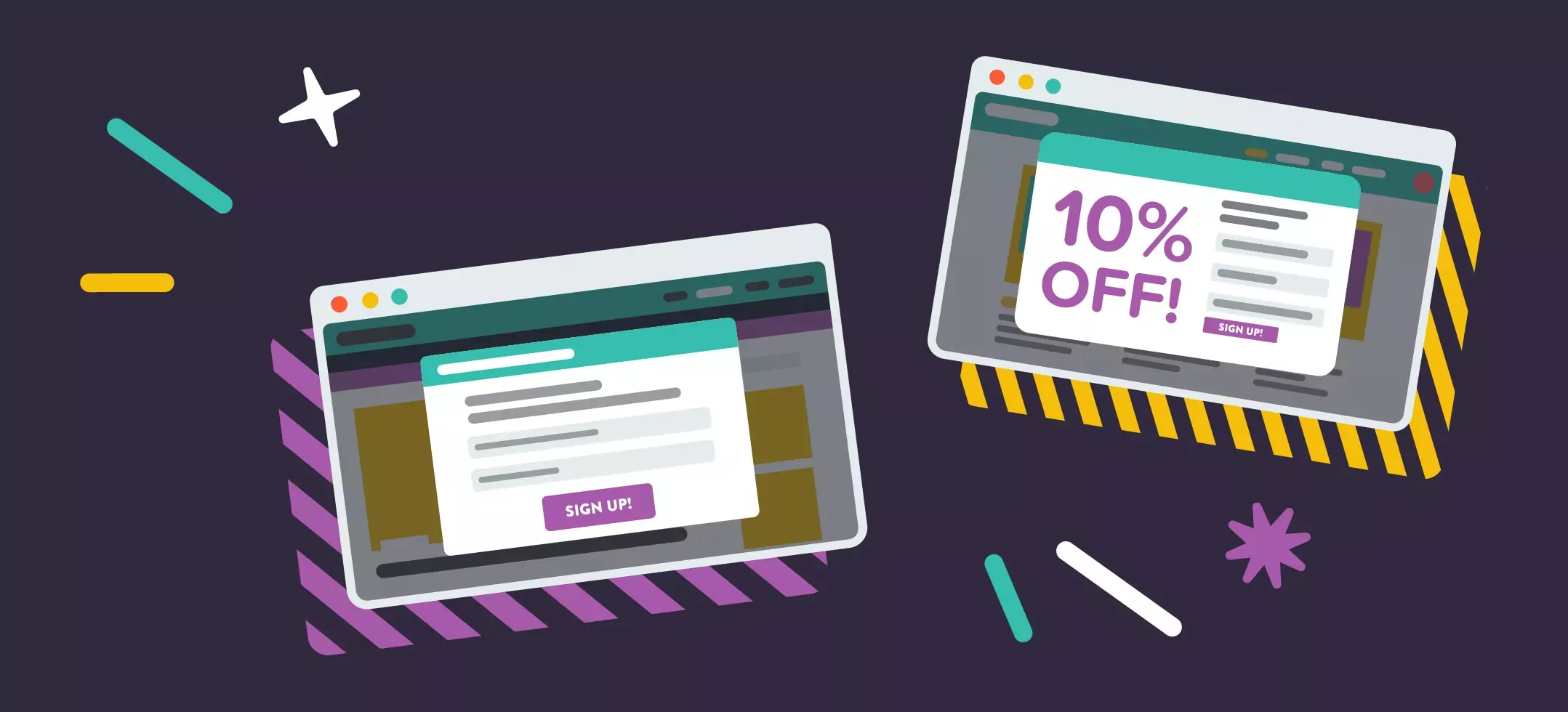
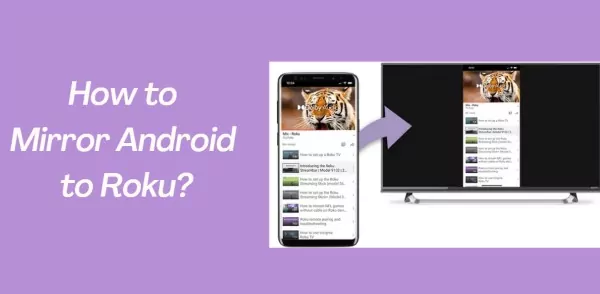

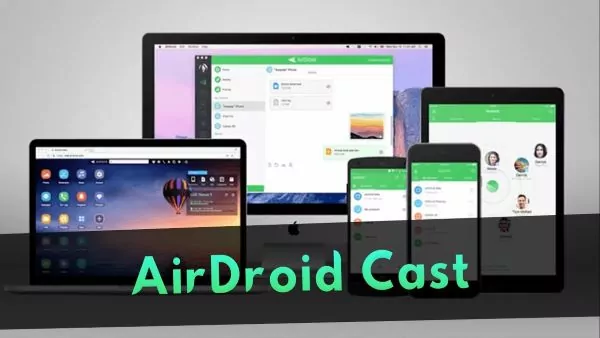
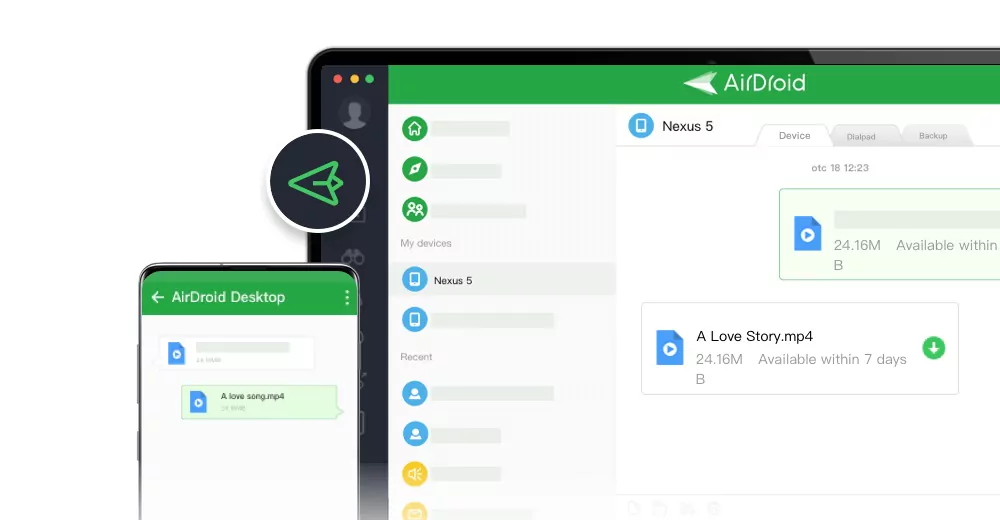
Leave a Reply.