How to Block a Website on an Android Phone or Tablet [With or Without an App]
There are about 2 billion websites on the internet. However, only about 17% of them are active. Even before you are done reading this article, several other websites would have been launched on the internet. However, only some of these websites contain appropriate content for laypeople or young people. Other times, you want to block an app because you have become addicted to it.
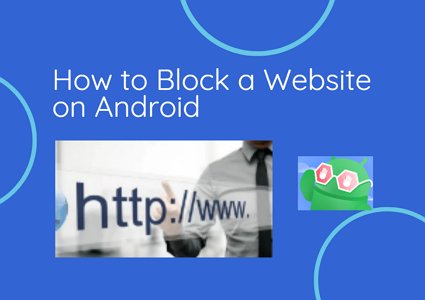
Therefore, every internet user must know how to block such websites on their Android phones and tablets. In this article, we will reveal how to block websites on Android with certain apps. Also, some methods of blocking websites do not require an app. All these details and many more are discussed below.
- Part 1 : How to Block Websites on Android with App
- Part 2 : How to Block Websites on Android Without App
- Part 3 : Why You Need to Block Websites on Android
- Part 4 : Inappropriate Websites You Should Block for Kids
- Part 5 : How to Block Notifications from a Website on Android
- Part 6 : FAQs about Blocking Websites on Android
Part 1. How to Block Websites on Android with App
Several people have recognized the discomfort of seeing certain websites. Hence, several apps on the internet have included features that help to block websites. Since websites are majorly accessed through web browsers, apps used to block websites are either web browsers or can control the activities of web browsers.
Android Website Blocker
Android Website Blocker is an app that lets users schedule times when they can use some websites. Usually, you can use them to set a daily limit for how long they can use a website. The website will be completely inaccessible if you set the daily limit to zero. These apps prevent you from using the website on all your web browsers, like Chrome, Opera, Edge, Mozilla Firefox, etc.
Similarly, apps with integrated web browsers, like Facebook, Gmail, Twitter, etc., will also be unable to open any blocked website. Examples are BlockSite, Stay Focused, AppBlock, etc. Alternatively, you can use Android web browser extensions. These extensions work like their app counterparts.
Antivirus App
Website blocking is a parental control service. Hence, Android and tablet antivirus apps have included parental control features similar to that of Android Website Blocker. An antivirus app can block the website outright or set usage limits. In addition to parental control features, Antivirus apps offer internet protection against viruses. Popular examples are Kaspersky, Trend Micro, etc.
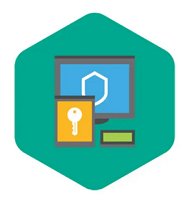
Parental Control App
With parental control apps, you can filter website traffics like gambling sites or adult content. They are best fitted for parents to monitor and control kids' activities on Android phones and tablets. However, one of the features of parental control apps is that they can block websites. We recommend using Google Family Link if you are considering this option.
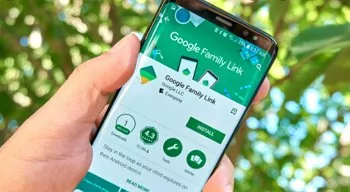
Firewall
Firewalls are fences between internet users and the internet. Users can use it to block hackers from intruding into their private and confidential data. Hence, you can use it to block websites on your Android and tablets. Some firewalls will allow you to set your web browsers to block access to certain websites. Android and tablets do not have firewalls by default, but you can get them online. The downside to using these third-party options is that they often request to root your device. We advise users to avoid such options and go for good ones like NoRoot Firewall.

Part 2. How to Block Websites on Android Without App
Android phones and tablets come with several solutions for blocking websites if you do not want to install a third-party app. This section discusses four of those solutions.
SafeSearch Settings
Google has a filtering feature that helps to block inappropriate content. This feature has been integrated into their search engine and is available on all Android devices. However, only some Google or Android OS users know its utility. Here are the steps to turn on the feature.
- Open the Google app on your device.
- Click on your profile picture or initial at the top of the screen.
- Select the Settings option.
Click on Hide explicit results.

- Turn it on to use the SafeSearch Settings.
OpenDNS
OpenDNS is an internet security service that makes browsing reliable and faster. It makes browsing safe with its content filtering and phishing protection. It helps to block websites over a Wi-Fi network. Here is how to use it.
- Open your Settings app.
- Click on Network settings
- Choose the Wi-Fi option.
- Select Advanced options.
- Tap on Change DNS settings.
Modify the Host File
A host file is a programable plaintext file in an operating system. On Android phones and websites, it maps the hostnames of different hostnames to IP addresses. Also, it can link a domain name to another IP address. Therefore, by changing host files, you can redirect sites you want to block to another address. You can modify the host file on your Android or table with two methods. You can use the Windows PC or an Android app. Using an Android app will root your phone and make it vulnerable.
Part 3. Why You Need to Block Websites on Android
There are several reasons to block websites on Android, and a few of them are highlighted in this section.
- To protect yourself from explicit content.
- It is a method for curbing the spread of miscommunication.
- You can control your kids' usage or addiction to a website.
- For increased productivity.
- Organizations block apps to prevent being hacked or suffering a malware attack.
Part 4. Inappropriate Websites You Should Block for Kids
Based on the last session, there are several websites that parents should block for their kids.
- Gaming websites: Tetris, Line Rider, Dominoes, Sliter.io, etc.
- Social media websites to chat with strangers: Omegle, Chatous, MeetMe, Whisper, etc.
- Porn websites and malicious websites.
- Gambling website: GS Gambling site, gambling.com, Ignition, etc.
Bonus Tip: How to Block Notifications from a Website on Android
Like phone apps, websites want to send you emails and notifications. Once you see the popup requesting permission to send notifications, you should immediately click on the cancel or block option. However, if you have mistakenly accepted a notification from a website, you can still correct it. Here is how to turn off disturbing website notifications.
- Open your web browser.
- Click on the menu button.
- Tap on the Settings.
- Navigate to the Notifications option.
- Click on site notification.
Disable the site(s) you want or disable all site notifications.

Final Remark
The internet is full of harmful, malicious, and inappropriate content. Therefore, there is a need to curb the exposure of internet users to such content. In this article, we have discussed many of the details associated with blocking websites on Android phones and tablets.
Several third-party options and apps, like AirDroid Parental Control, provide this feature. However, similar features are accessible on your device without downloading another app. Therefore, not only did we show how to block websites but also how to disable website notifications.
FAQs about Blocking Websites on Android
Here are some of the most discussed questions about blocking Android websites.
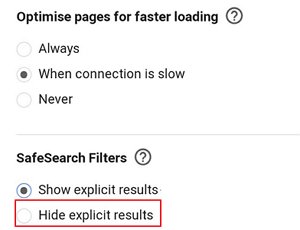
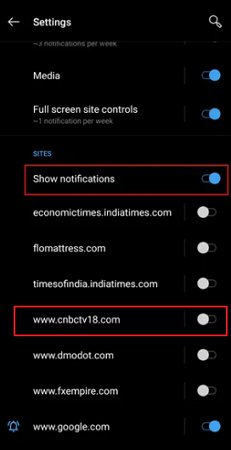

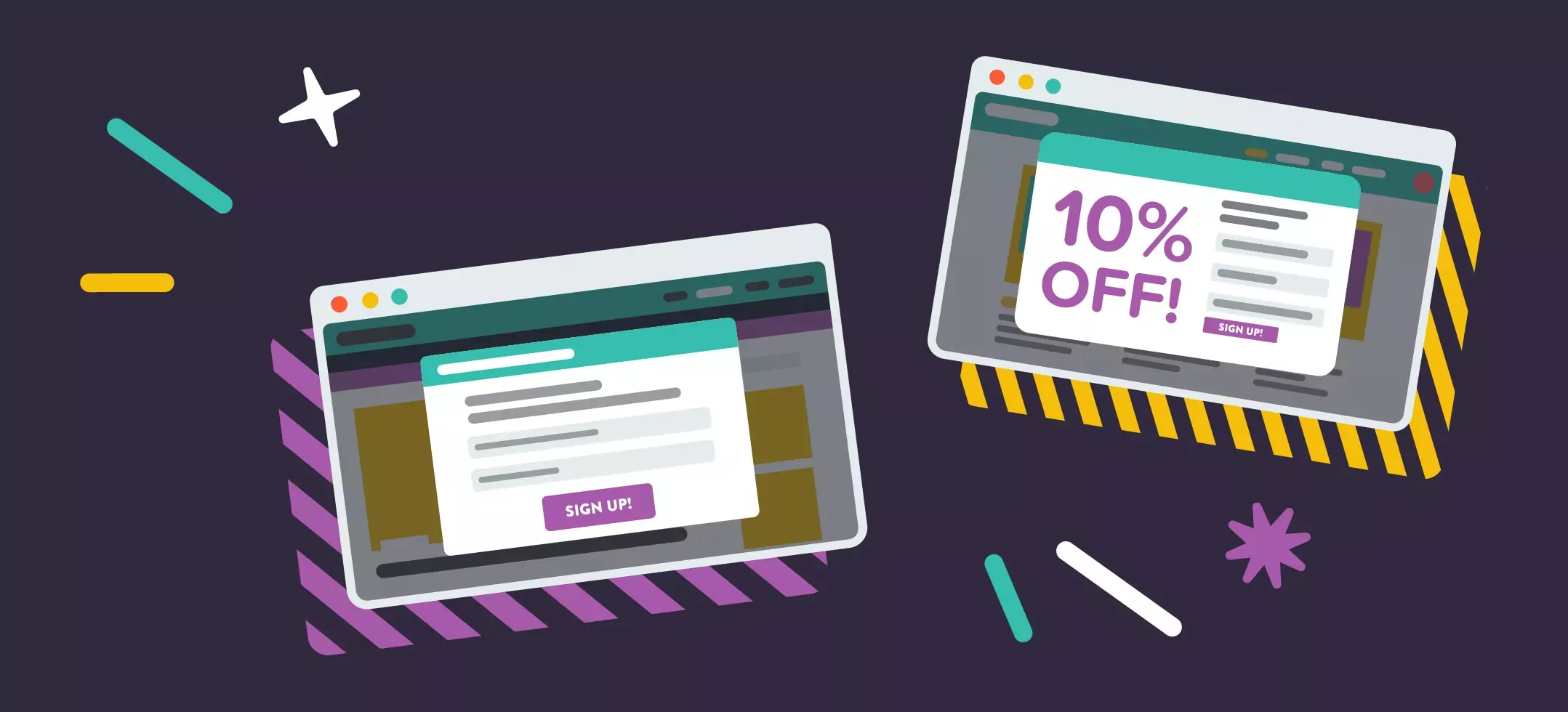
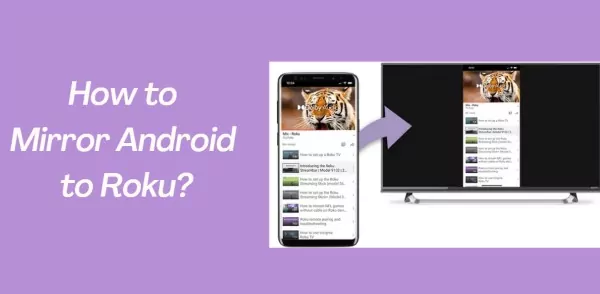

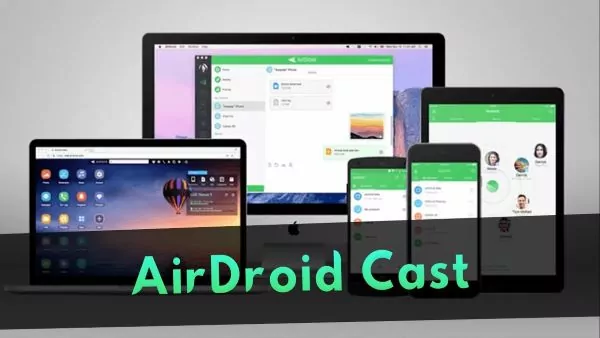
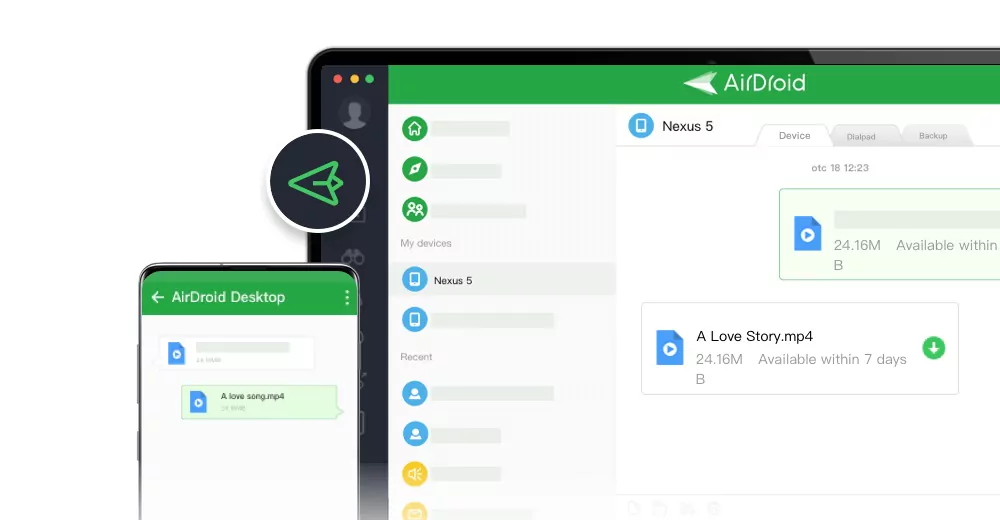
Leave a Reply.