4 Ways to Check iPhone Location History
If you've ever wondered where you were last week, you can check your location history on your iPhone. You can also find detailed information about your location using Google Maps. So consult your iPhone the next time you need to remember where you've been on a map.
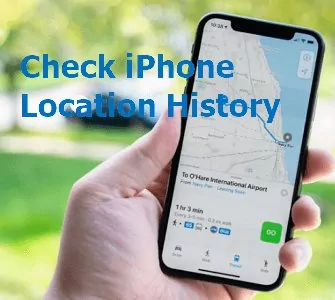
It's common for a smartphone to track your location, and the iPhone has done so for years. However, you may be unaware that your iPhone keeps a highly detailed log of where you've been on a map, complete with time stamps for when you come and go.
Here's how to locate the log and, if desired, delete it.
How Does Location History Work
Location History generates personalized maps based on your location. You can use the saved data to get traffic updates, help to find your iPhone, and personalized advertising.
Your device will track your location history via Google Map if;
- You have signed in to your Google account.
- The "Location History" function is turned on.
- "Location Reporting" is enabled.
Apple will record your location history if your enable "Frequent Locations" or "Significant Locations" in Setting.
You can also delete the location history automatically or manually for your privacy.
How to Check iPhone Location History
Location services track your movements using GPS, Bluetooth, cell towers, and Wi-Fi hotspots. Viewing the history of apps with tracking permission allows you to see where your device has been.
This is useful, especially if you want to know your loved ones' location or remember the exciting place you visited last week. Here are some ways you can find your iPhone location history;
Find My iPhone Location History in Setting
The easiest way to find your location history is from the Setting of iPhone.
Step 1. Navigate to "Settings" on your device.
Step 2. Select "Privacy" from the drop-down menu.
Step 3. Select "Location Services."
Step 4. Choose "System Services" which is at the bottom.
Step 5. Select "Frequent Locations" or "Significant Locations" and you will see your location history.
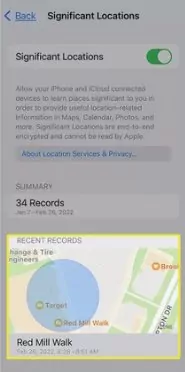
The time stamps of your arrival and departure are displayed in the location logs. Tap on the city name you want to see. If you've previously labeled locations on your device, your visited cities are displayed instead of street names.
See Location History from Google Maps Timeline on iPhone
If you use the Google Maps app on your iPhone for navigation, you can access your location history by using Google Maps' Timeline feature.
Enable Location Service for Google Maps
Your privacy settings determine the ability of Google Maps to track your location. For example, you can specify whether Google should track your location only when you use the app or continuously in the background. If you need to check location history from Google Maps, go to Settings > Privacy > Location Services > Google Maps on your iPhone or iPad to set the setting to Always.
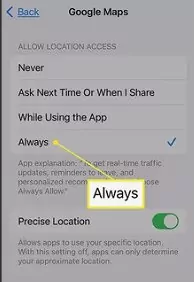
View Location History on Google Maps of iPhone
You can access the Google Maps Timeline page on your iPhone via mobile app. The timeline view on the left displays information about the places you visited, the time of your visit, and how long you stayed at each location. If you use Google Photos, you'll also see all of your trip photos here. For the best viewing experience, use a laptop or desktop computer.
Follow the below steps to check your location history.
Step 1. Open the Google Maps app and tap your profile image.
Step 2. Find Timeline which is located in the upper left corner of the screen and tap it.
You can see a detailed breakdown of your travel data for any date. On the right, you'll see your route in the map view.
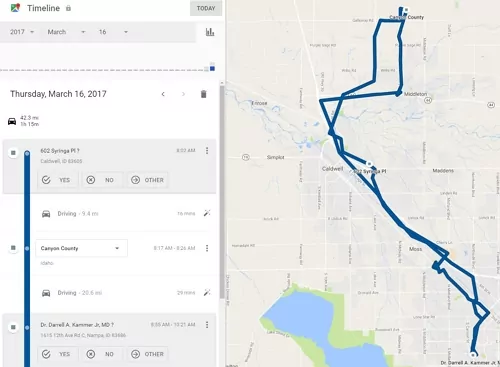
Turn off Location History on Google Maps
You can turn off the Location History feature if you do not want Google to collect and store this information .
- Find a location history section in the bottom row of the Google Maps Timeline page. "Location History Is On," it will say.
- Click the "Manage Location History" button from this section.
- To turn off location tracking, click the toggle next to "Location History" on the next screen.
While this prevents Google Maps from tracking your location on your device, some Google apps will still store time-stamped location data. Turning off Web & App Activity in settings will disable this activity.
Look up Apple Maps Location History on iPhone
Apple Maps doesn't offer the feature to track your route history on iPhone. However, you can see your search history on it.
- Launch Apple Maps.
- On the Apple Maps main screen, swipe up on the gray card.
- Tap See All in the Recent Searches section to see all recent searches.
- To get turn-by-turn directions, tap a location.
- If the desired location is not listed, tap the exit button to enter the search field and the address name.
How to See Other Phone's Location History on Your iPhone
One of the primary advantages of tracking locations is monitoring our children. It could tell us if they're in school or hanging out in unfamiliar places. There are many paid or free mobile trackers on the market that can do this, and AirDroid Parental Control is the best one. It can keep your children safe both in and out of the home.
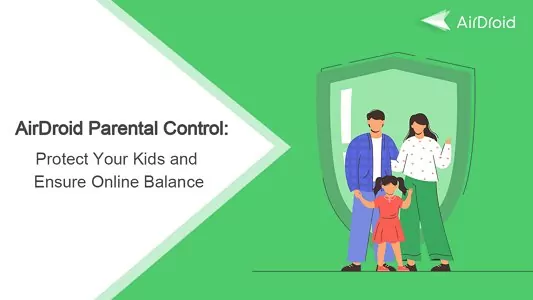
Key Features
- Examine the location History on your child's phone, even if it has been deleted.
- Find your children's current location using Wi-Fi even if the Location icon is turned off.
- Set geofences and receive instant notifications.
- Remotely Monitor Your Child's Phone Environment
- Receive notifications when your child enters or exits the geofenced zones you create.
To Get The Airdroid Parental Control App;
- Step 2: Open AirDroid Parental Control on your device and navigate to the signup page. Make an account and then log in.
- Step 3: On the target phone, install AirDroid Kids. After installation, launch AirDroid Kids and configure some phone settings. Then, to bind the device, enter the pairing code. You can now track your child's location.

Conclusion
Remember to bring up your iPhone's location history the next time you're wondering where you went and what you did on your last vacation. While Apple may lack precise data, rest assured that Google Maps will.
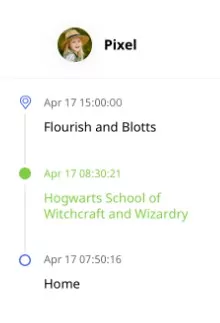

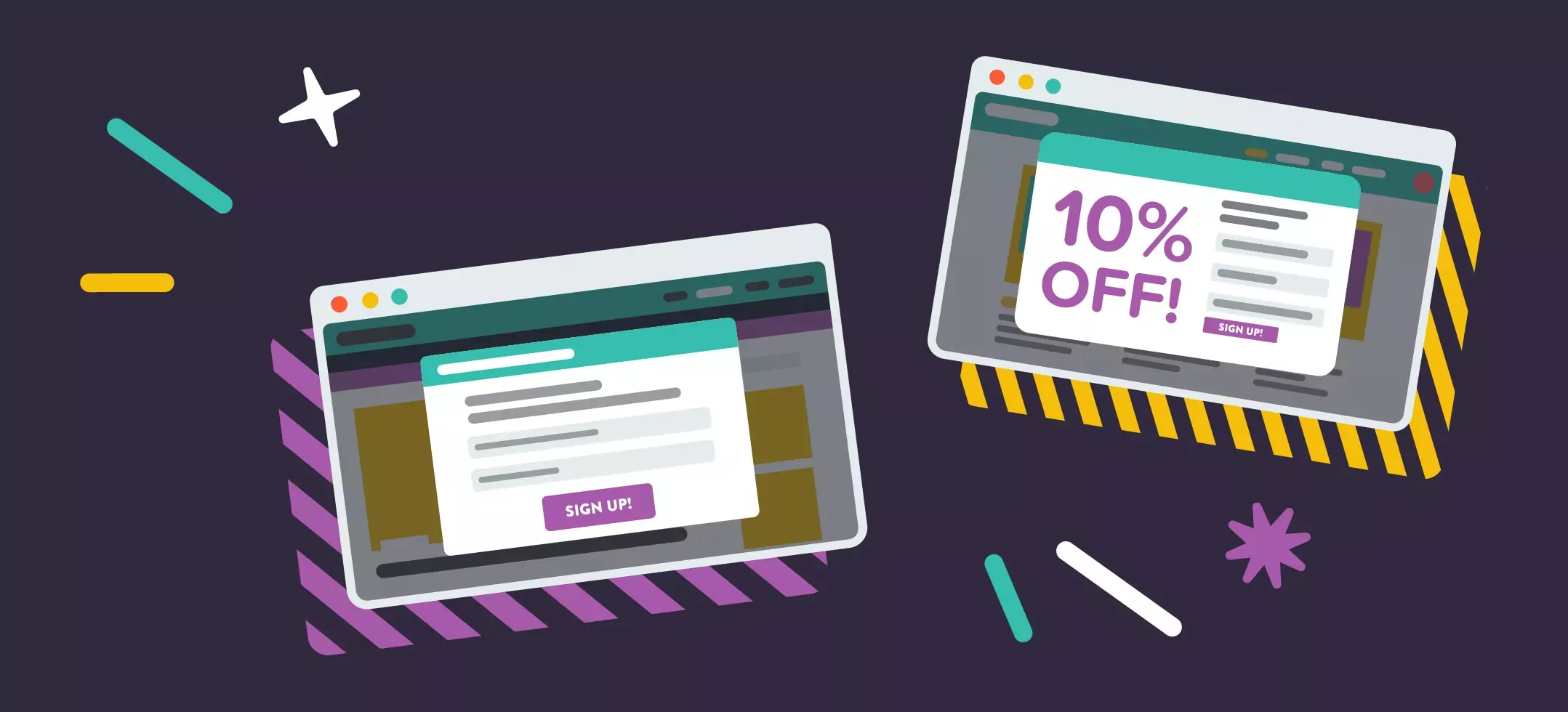
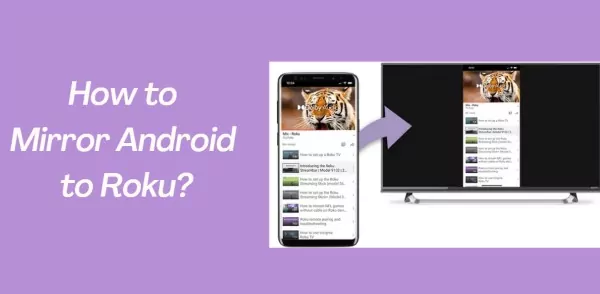

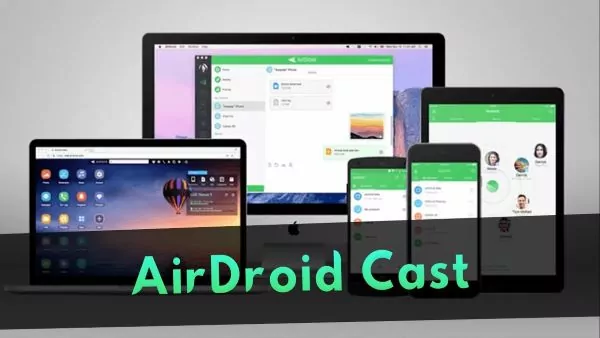
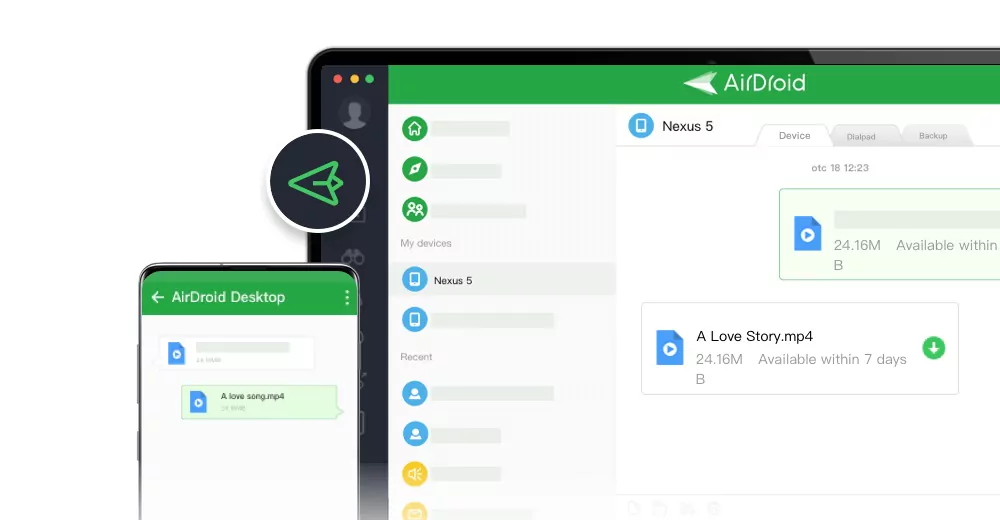
Leave a Reply.